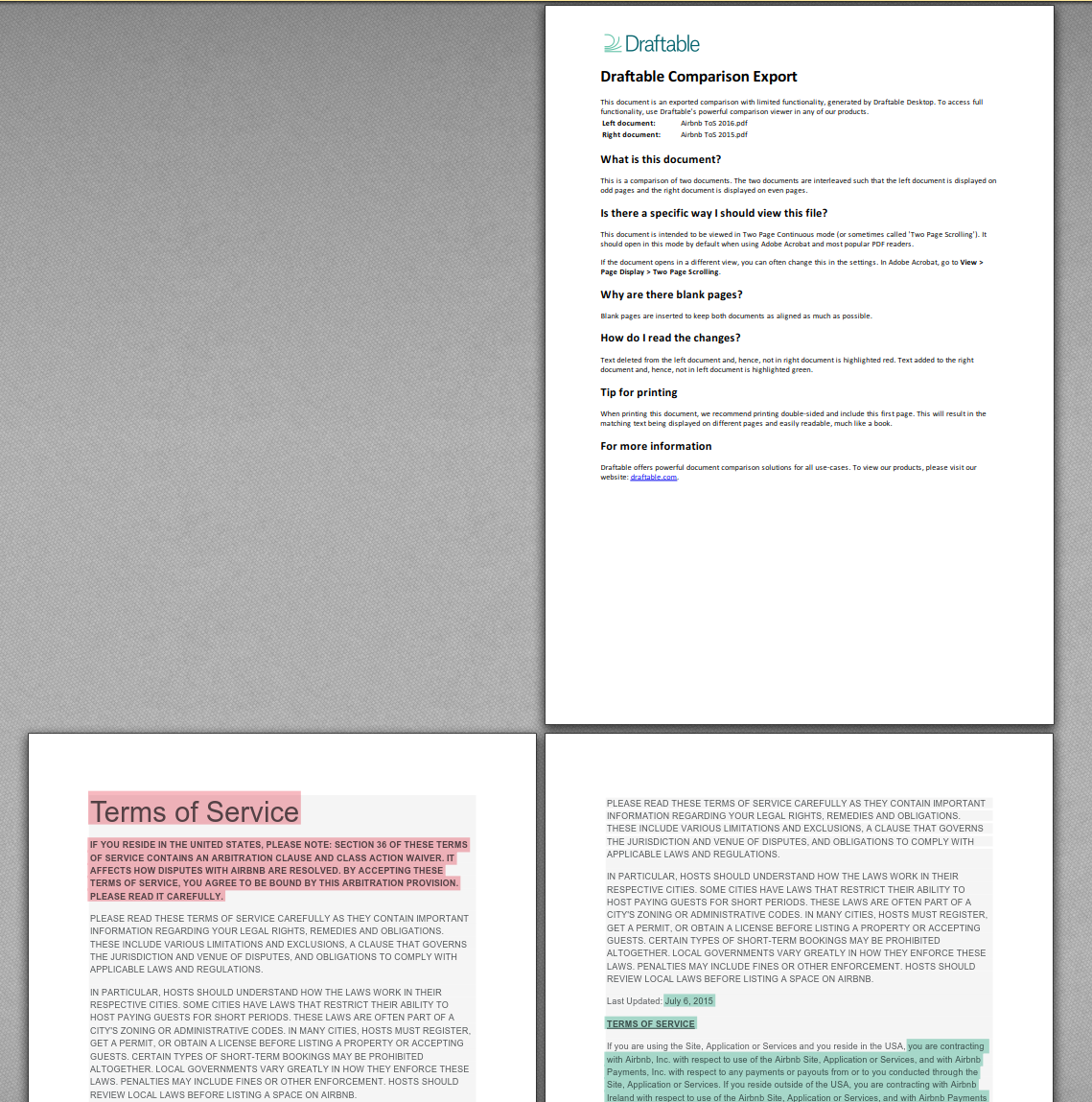Comparison output types
- Side-by-Side PDF: This output shows both older and newer documents, with changes highlighted. This is done by interleaving the pages so that the older document is displayed on even pages and the newer document is displayed on odd pages. This aims to reproduce the side-by-side viewer experience. See viewing side-by-side comparisons for more information.
- Single Document View PDF: This output shows the newer document and marks up all changes on top of that. This is similar to the Single Document View. Insertion are marked up with a green underline and and deletions are marked up with a red carat.
- Tracked Changes document: This output is an MS Office document with the changes shown in Track Changes (a Microsoft Office feature). This is only supported for Word-Word, PowerPoint-PowerPoint and Excel-Excel comparisons.
Saving a comparison output
1
Run a comparison
2
In the comparison viewer, go to File > Save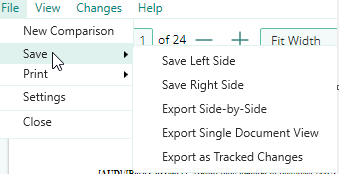
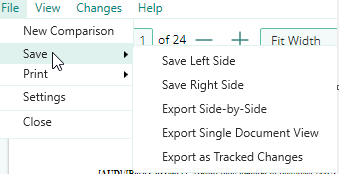
3
Here you will see a few options:
- Save Left Side will save a PDF copy of the left document
- Save Right Side will save a PDF copy of the right document
- Export to Side-by-Side will save the Side-by-Side PDF output
- Export to Single Document View will save the Single Document View PDF output
- Export as Tracked Changes will save the Tracked Changes document output
4
Click the preferred output & follow the save dialog to choose the save location.
5
Once the output is saved, a confirmation notification will appear. Click the notification to open the output folder.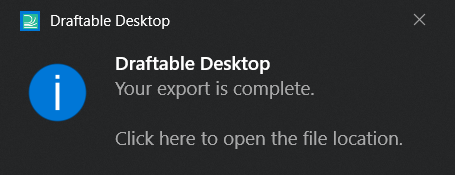
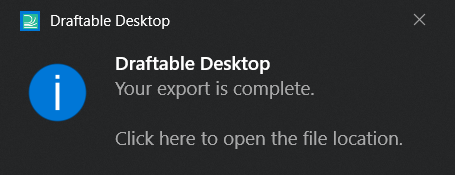
Viewing the side-by-side comparison output
The best way to view the Export as PDF output is through a PDF viewer in Two Page Continuous mode (or sometimes called ‘Two Page Scrolling’). This mode allows you to see the left and right document next to each other - similar to the Draftable native side-by-side view. It should open in this mode by default when using Adobe Acrobat and most popular PDF readers. If the document opens in a different view, you can often change this in the settings. In Adobe Acrobat, go to View > Page Display > Two Page Scrolling.