Introduction
This article is designed to assist users in troubleshooting their Draftable Word Add-in. Users may find this useful if they cannot see the “Draftable” tab in the Word Ribbon (see picture below):
Please note: Before you commence this troubleshooting guide, please confirm that you have the Draftable Word add-in installed by going to the settings menu, selecting the ‘integrations’ tab on the left side (see picture below).
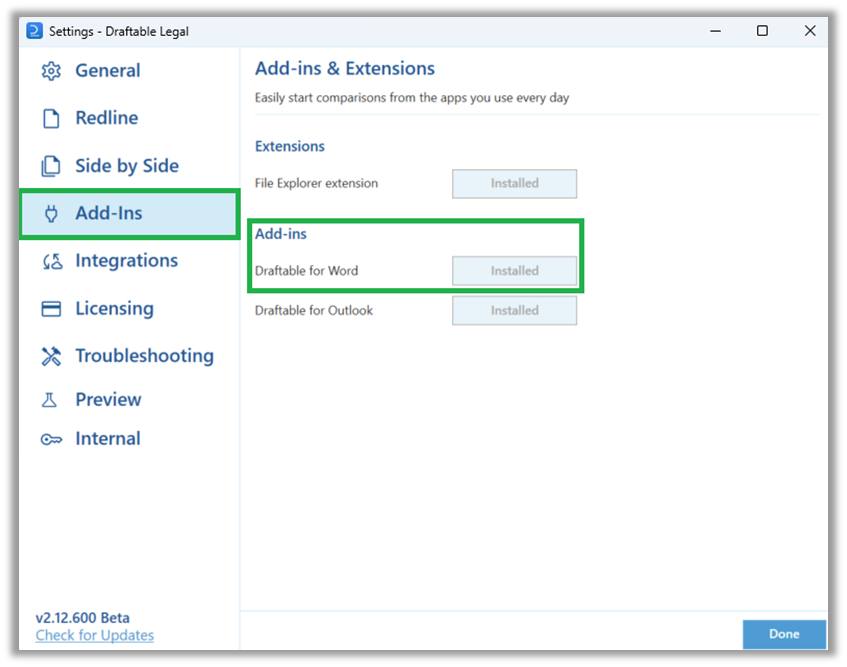
How to re-enable missing Draftable Word Add-in
1
Open Word and select the “File” tab of the Ribbon menu in the top left corner of the screen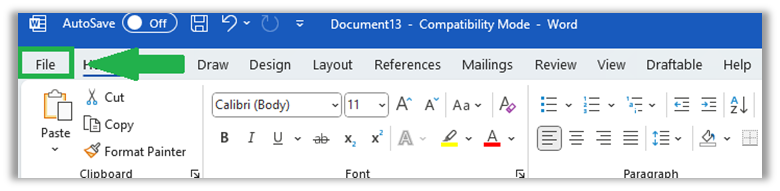
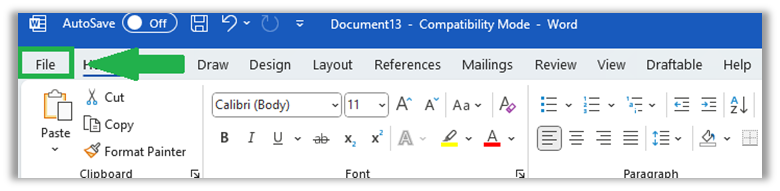
2
Select Options in the bottom left corner of the file menu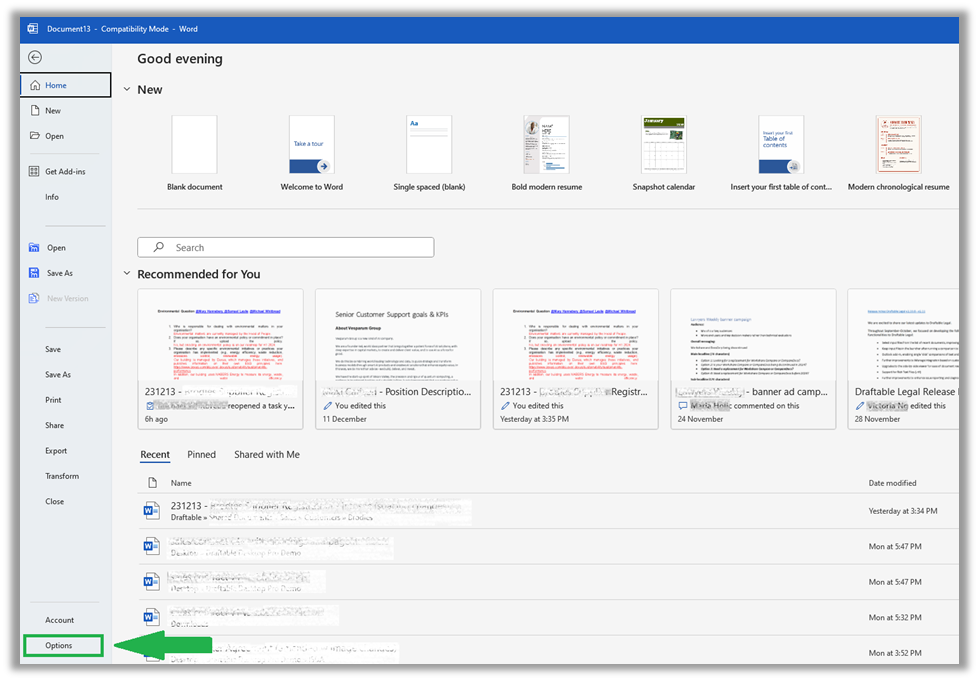
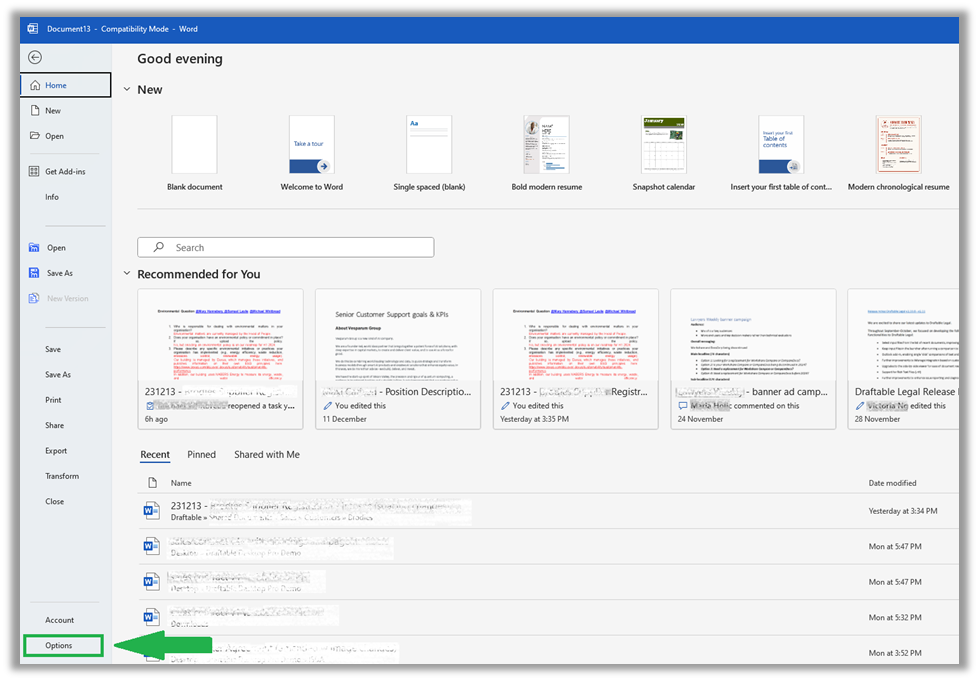
3
Go to the “Add-ins” section on the left hand side navigation menu, Select COM Add-ins from the “Manage” drop down menu at the bottom of the menu and select “Go..”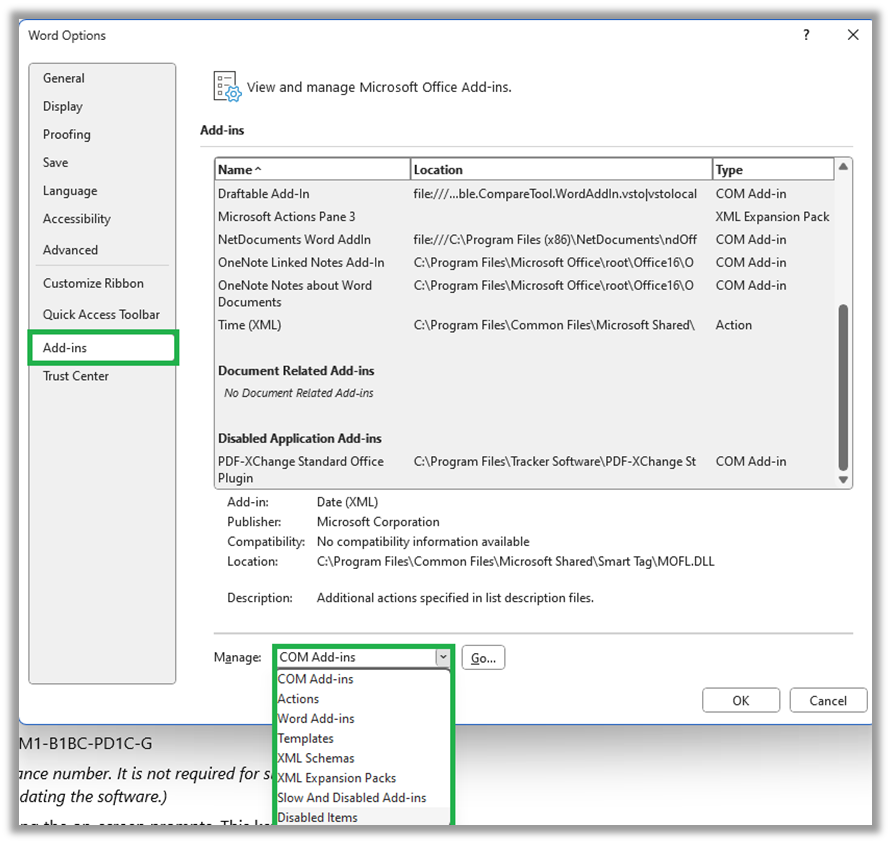
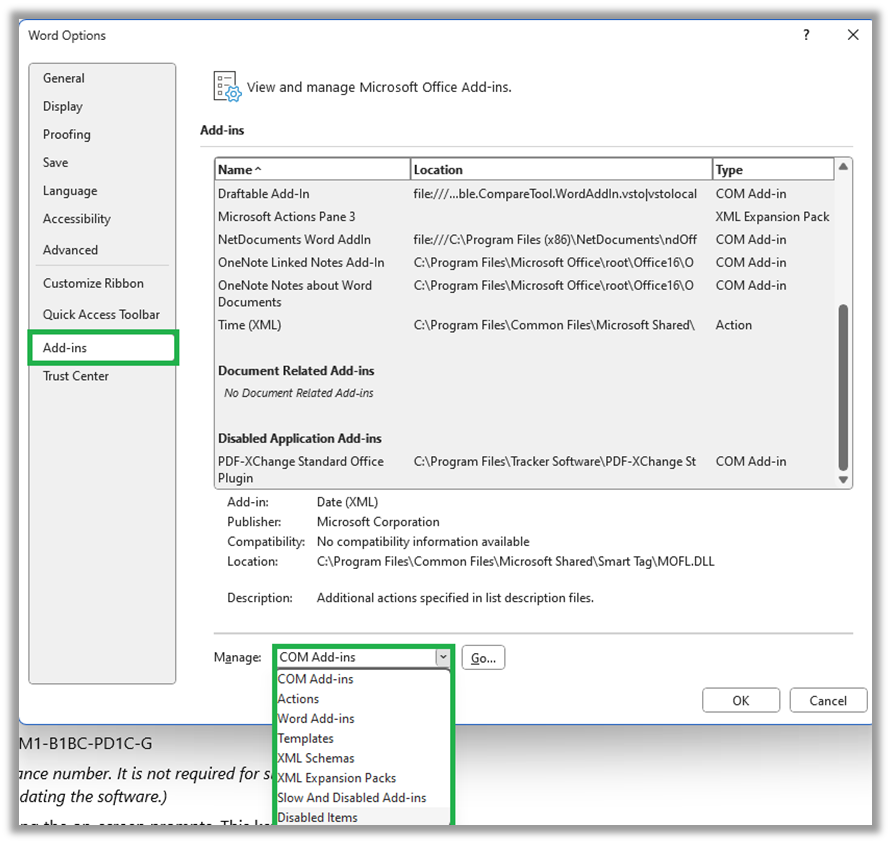
4
Once the COM Add-ins menu is open, check the “Draftable Add-in” and hit “OK”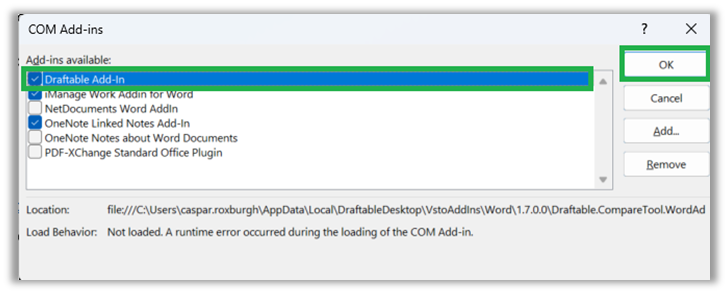
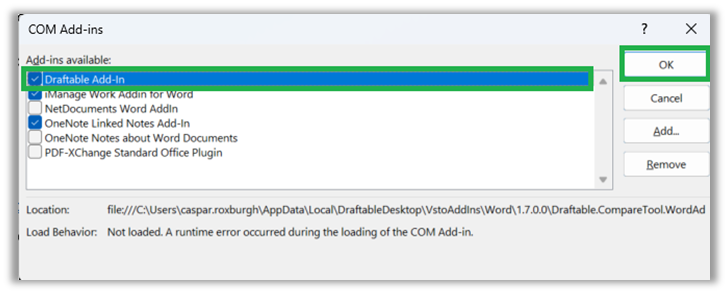
How to re-enable add-in if it was disabled for being too slow
1
Open Word and select the “File” tab of the Ribbon menu in the top left corner of the screen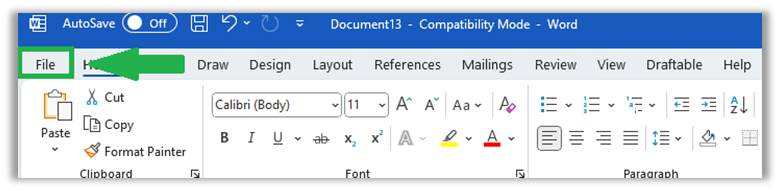
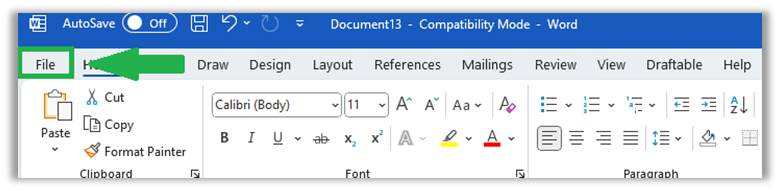
2
Select Options in the bottom left corner of the file menu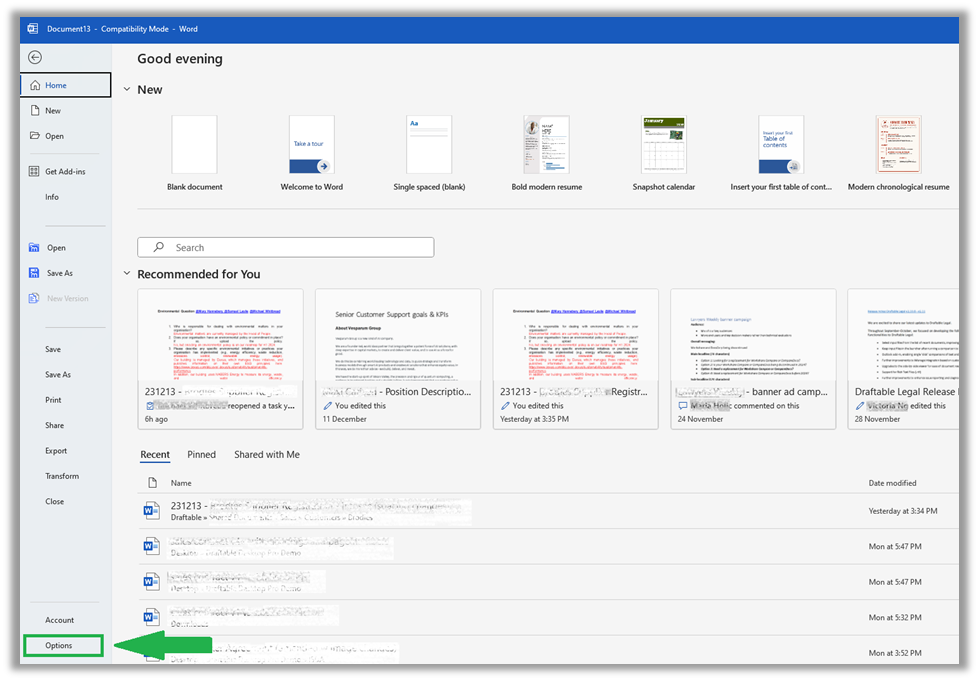
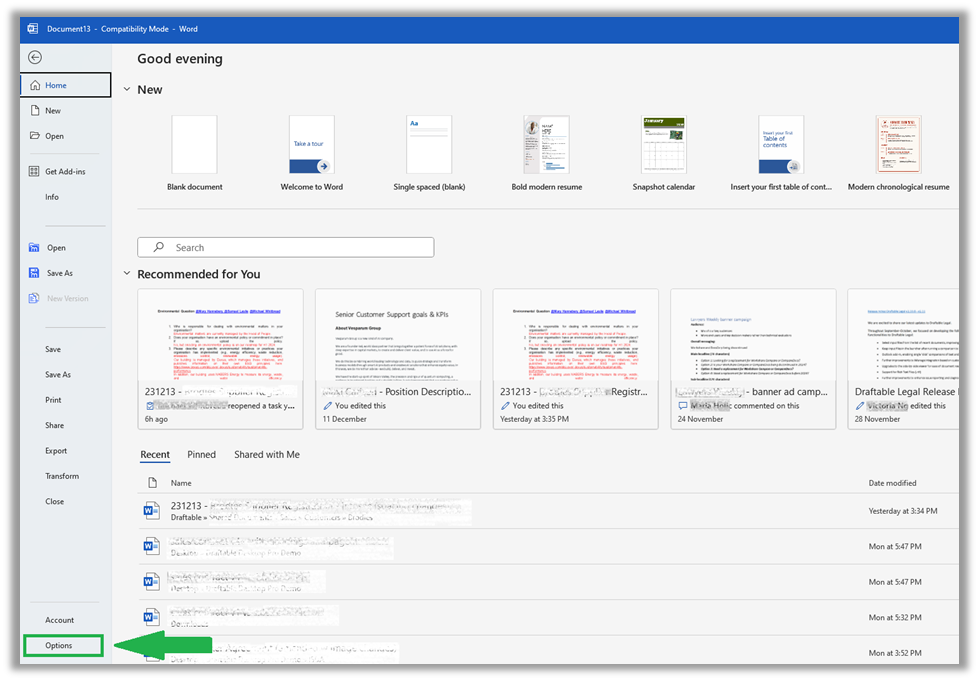
3
Go to the “Add-ins” section on the left hand side navigation menu, Select Disabled Items from the “Manage” drop down menu at the bottom of the menu and select “Go..”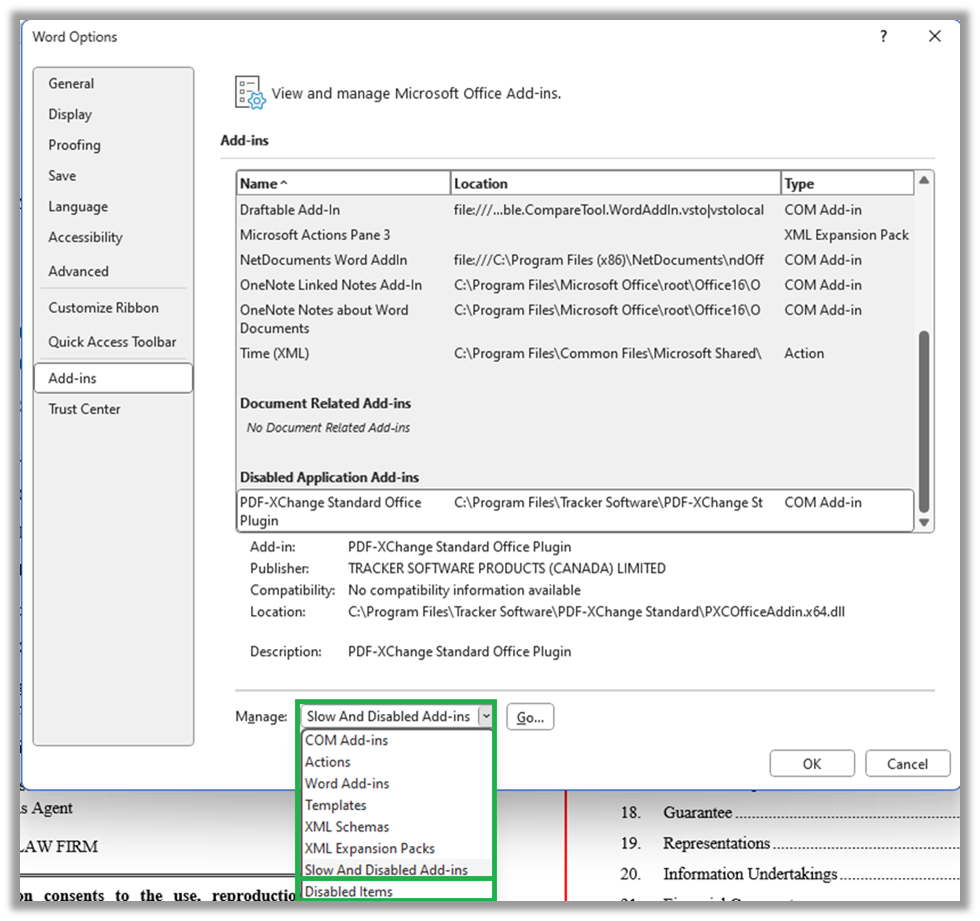
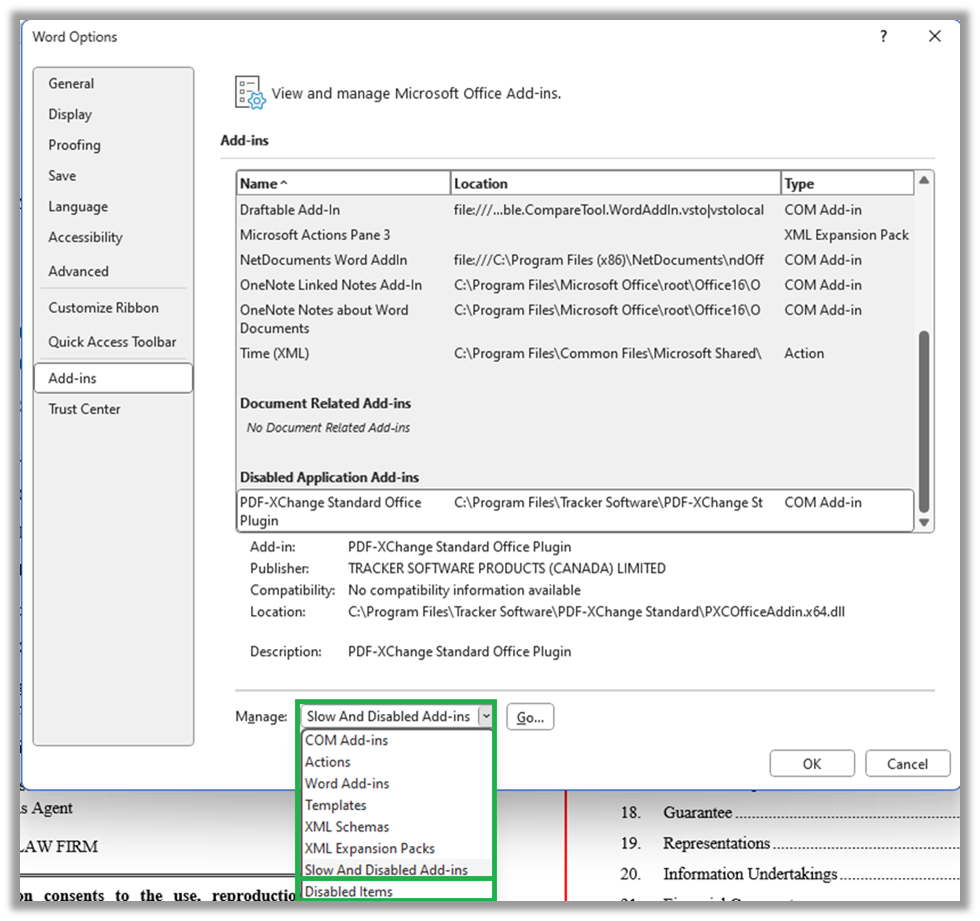
4
Once the Disabled Items menu is open, highlight the “Draftable Add-in” and hit “Enable”
5
Restart Word and you should see the Draftable Add in available via a dedicated “Draftable” section in the ribbon menu at the top of your MS Word.