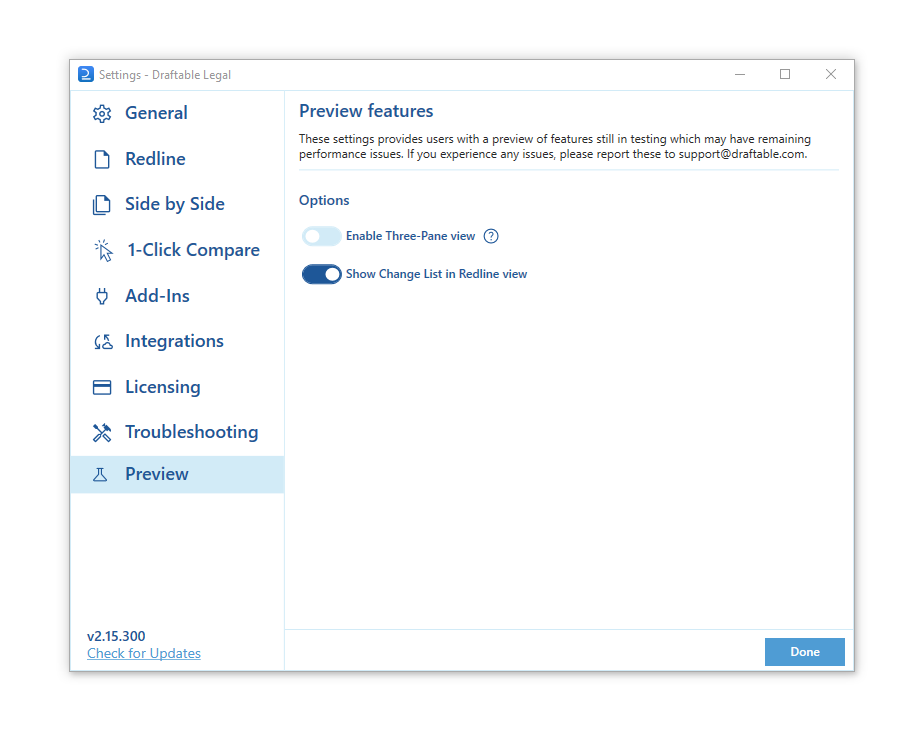Opening the settings menu
There are 3 methods that allow you to open the settings menu for Draftable Legal.Open the settings menu via the taskbar
1
Right-click the Draftable Legal icon in the taskbar
2
Select Settings as the 2nd option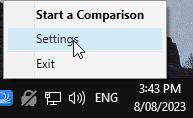
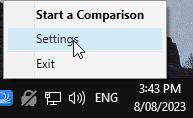
Open the settings menu via the New Comparison Window
1
Open the New Comparison window
2
Select Settings in the top right of the window 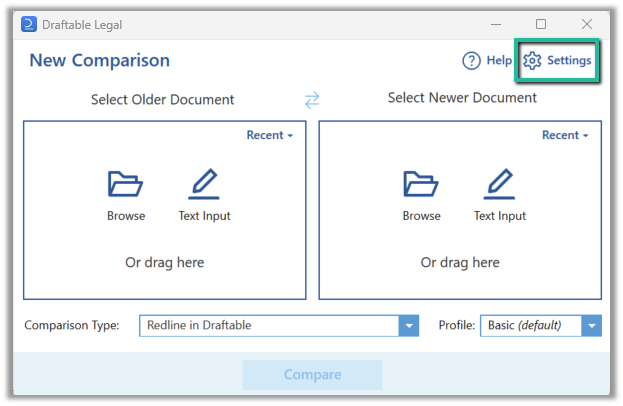
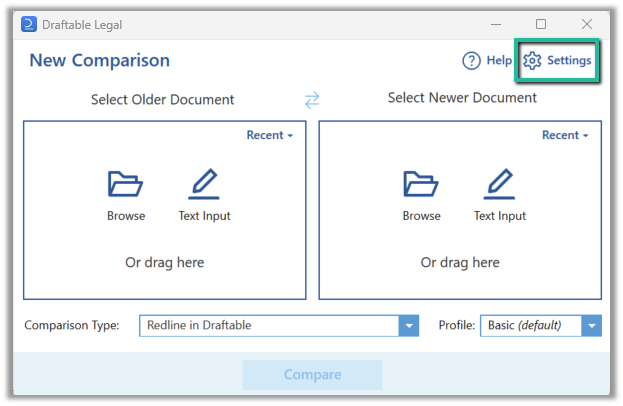
Open the settings menu whilst viewing a comparison
1
Have the comparison viewer open
2
Select File in the top left of the screen Settings in the top right of the window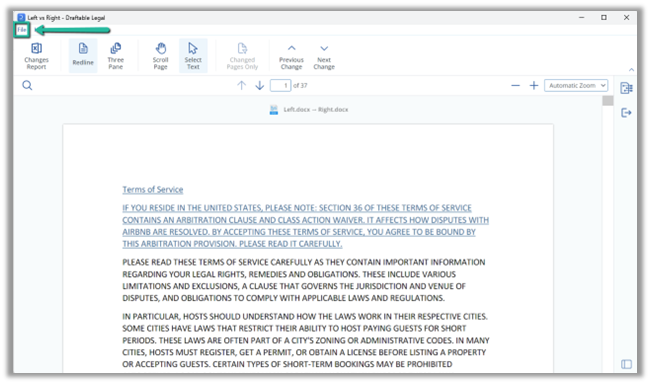
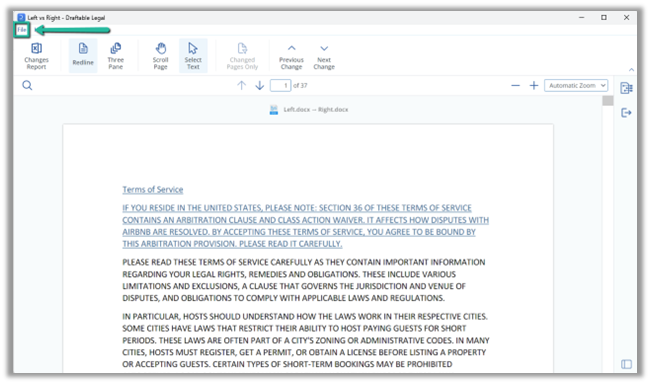
3
Select Settings as the 2nd option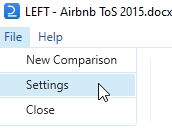
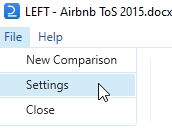
General Settings
General settings allows users to configure application wide options for Draftable Legal. Here, you can set your preferences for scanned documents, startup options, shortcuts and options for sending telemetry data such as usage and error reports. Importantly, this is where you can ensure that OCR is enabled.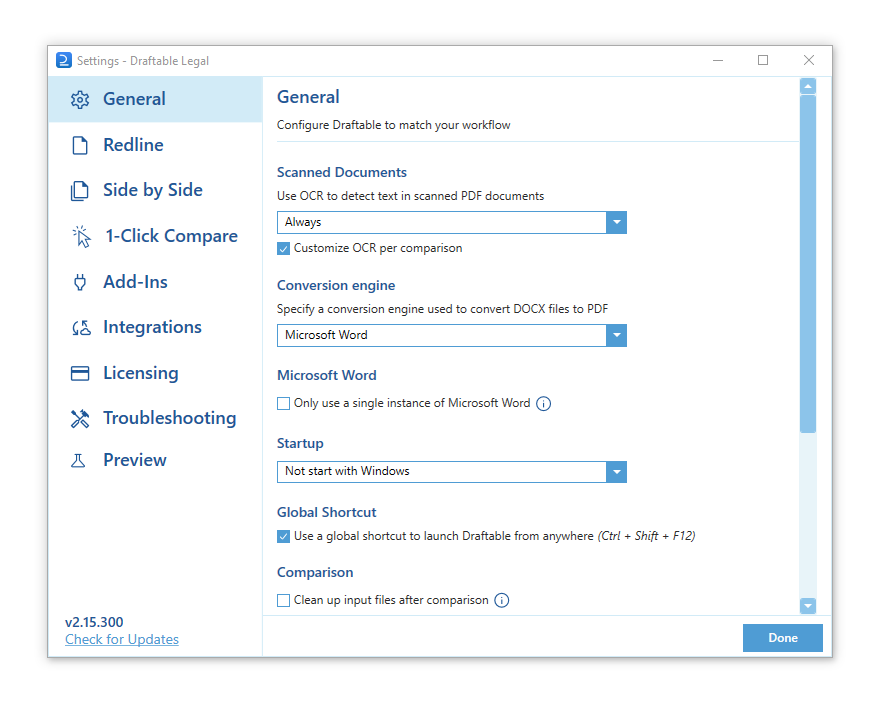
Redline
The Redline settings section enables users to configure Redline comparisons to match their requirements. Here, you can adjust many settings such as comparison options, markup schema, and much more. You can read more about Redline settings here.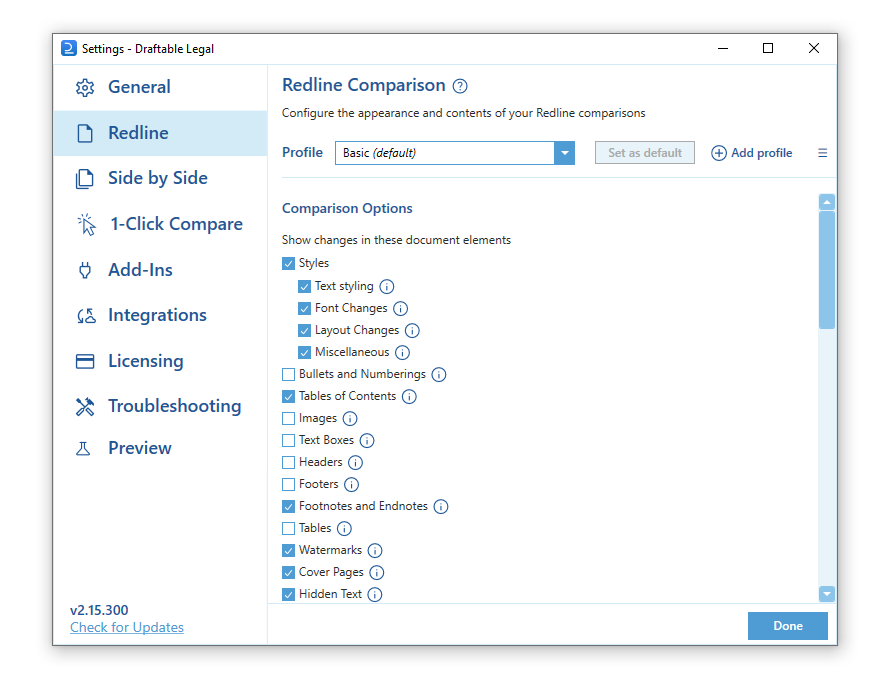
Side by Side
The Side by Side settings section allows users to personalize how their side-by-side comparisons look. This section lets you configure comparison output and viewer options. You can read about that here.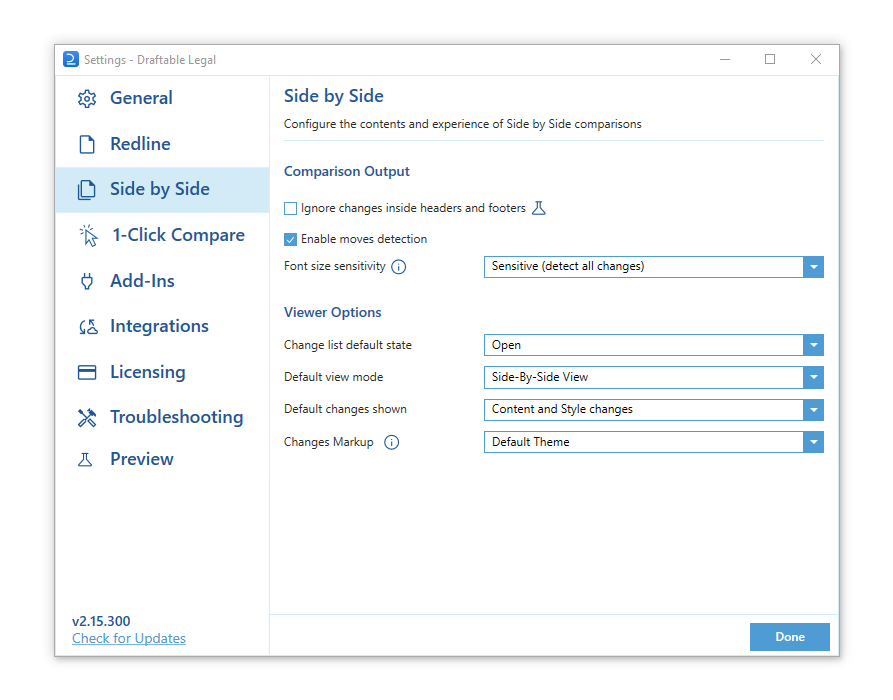
1-Click Compare
1-Click Compare is a new feature for Draftable Legal that allows users to select 2 documents within file explorer in Windows, and with 1-Click start a comparison. The settings page allows you to configure the default action taken for 1-Click compare.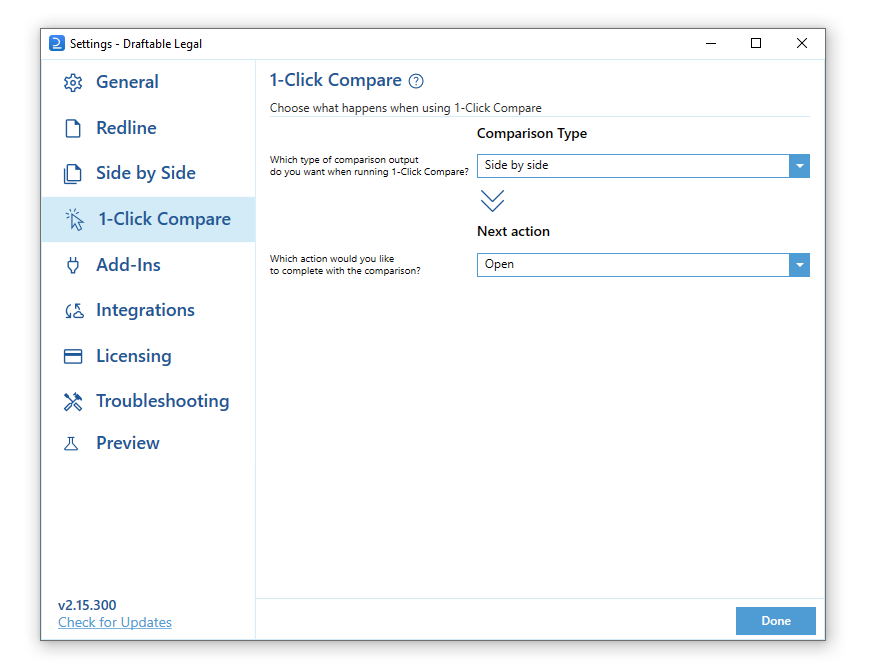
Add-Ins
Add-ins are additional components from applications that can be used in conjunction with Draftable Legal. Here, you can manage these add-ins and extensions.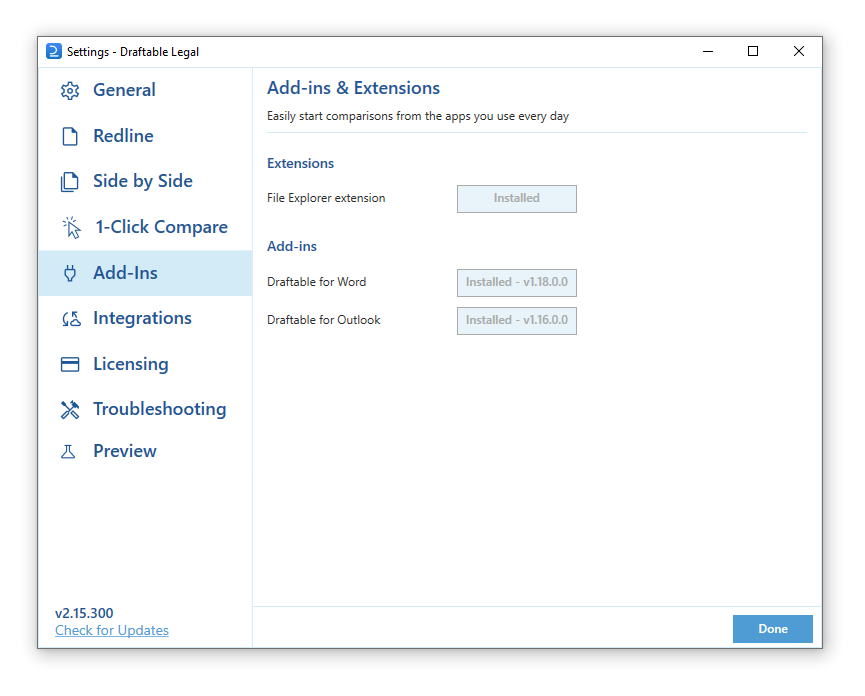
Integrations
The Integrations settings section enables users to manage connections with other applications and services, such as cloud storage providers or document management systems. Here, you can configure the following DMS’s to use Draftable Legal:- Your iManage account
- Your SharePoint account
- Your NetDocuments account
- Your WorldDox account
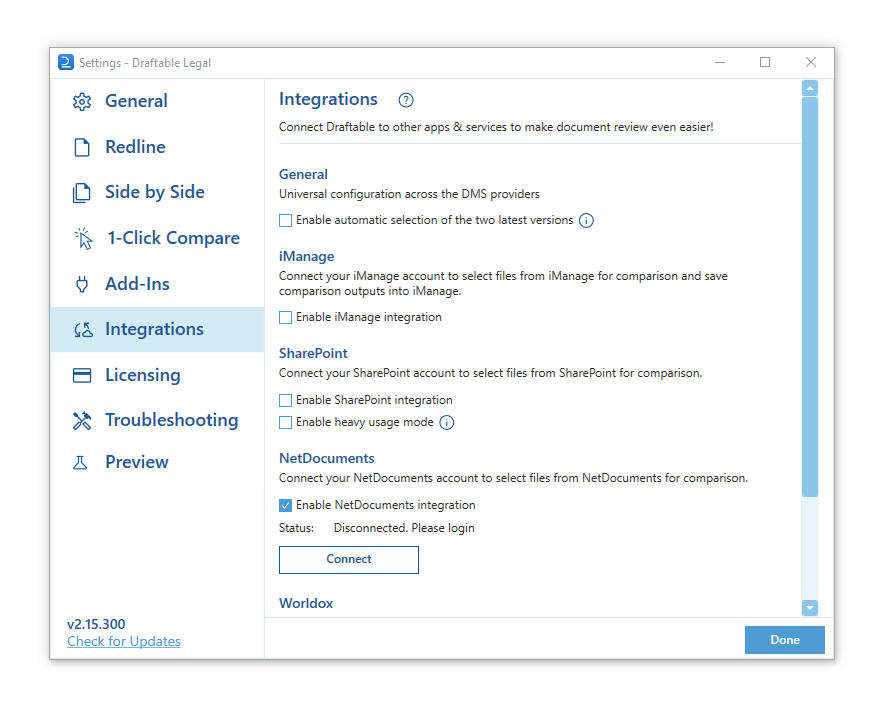
Licensing
The Licensing section allows users to manage their Draftable Legal license. Here, you can view your license details, such as the license type, days left in the subscription, and product key. You can also deactivate your current license in this section.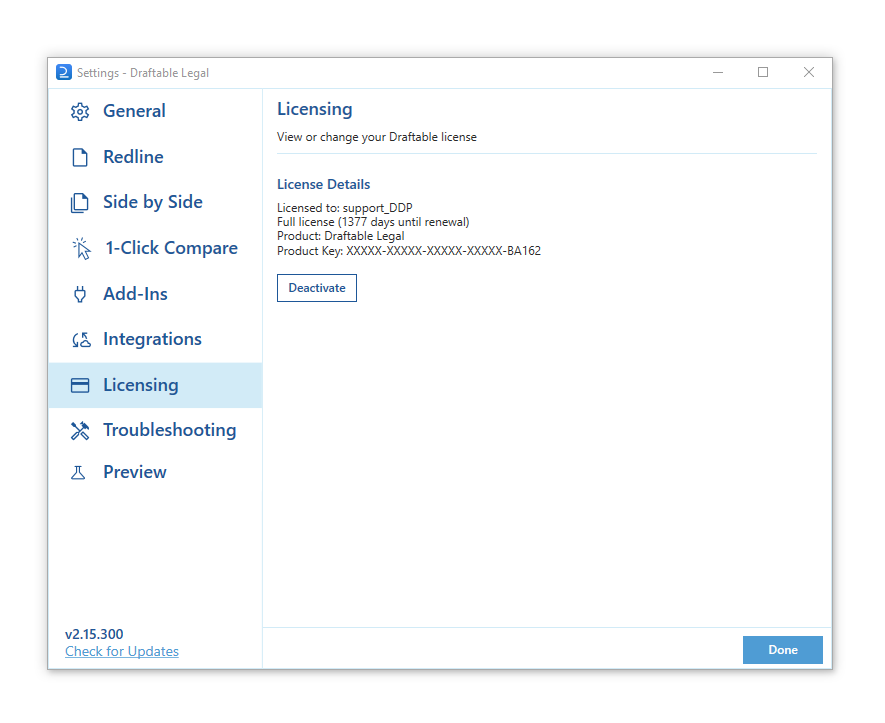
Troubleshooting
The Troubleshooting section provides options for resolving issues with Draftable Legal. This includes exporting error log files (to share when contacting support), performing a system verification to ensure Draftable Legal will function fully, and disabling hardware graphics acceleration for troubleshooting.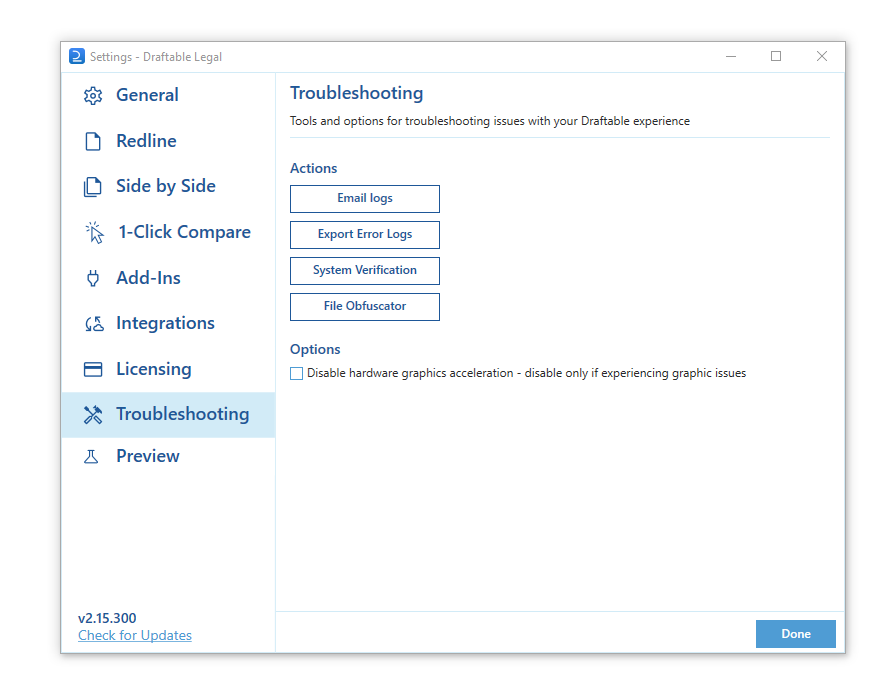
Preview
The preview section (which can be enabled via a specific registry key) allows you to access unreleased settings that are hidden by default in Draftable Legal. This allows you to view new features before they are completed so you may become familiar with them before they are formally released into the product.