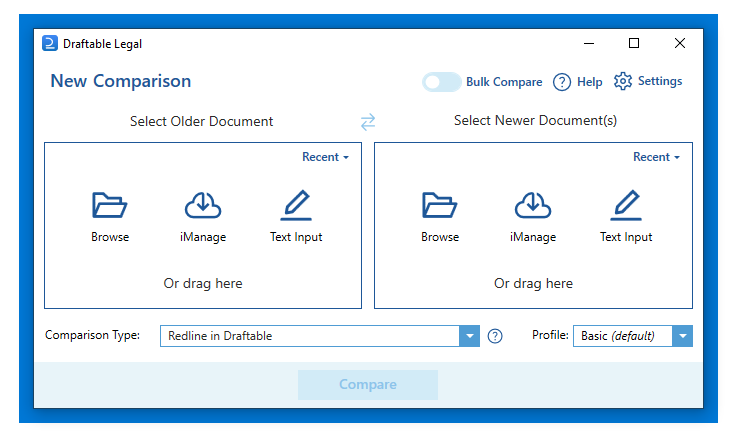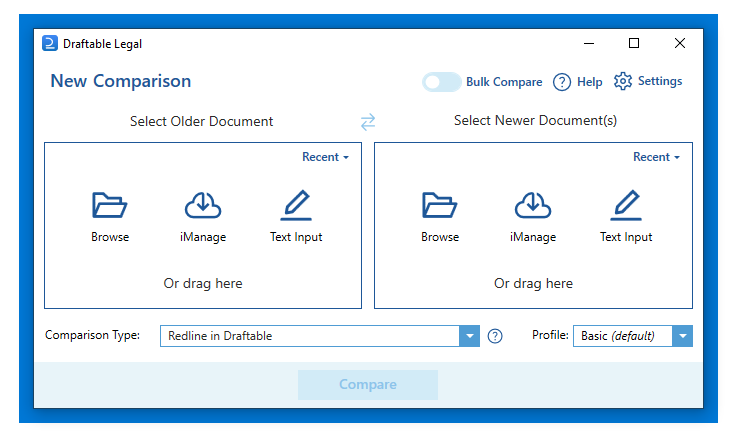Installing PowerToys
Windows PowerToys, developed by Microsoft, is a collection of utilities for power users, and its developed and maintained by Microsoft. To install PowerToys, perform the following.1
Go to the Microsoft PowerToys page, navigate to the Install PowerToys icon, and select it.
2
Download the latest version from the “Releases” section.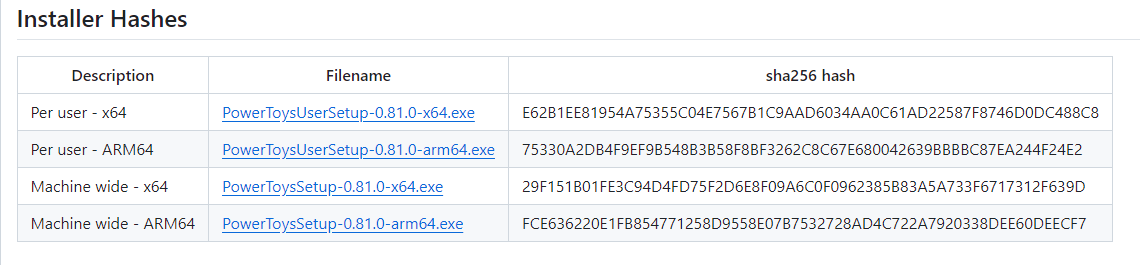
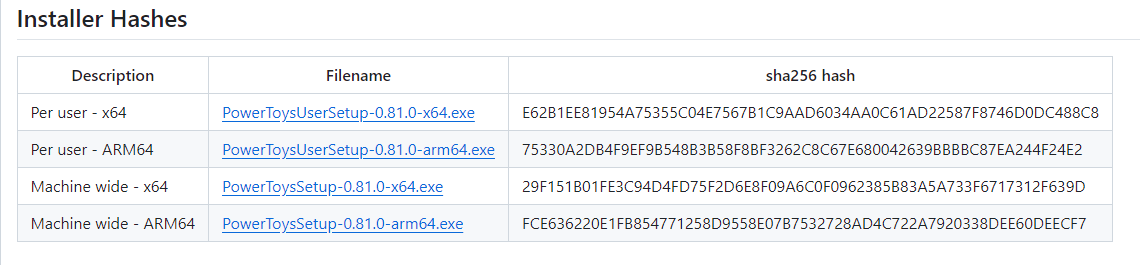
3
Install PowerToys using the downloaded executable you just downloaded.
Configuring the Always On Top feature
1
Open PowerToys and navigate to the `Always on Top` section in the sidebar.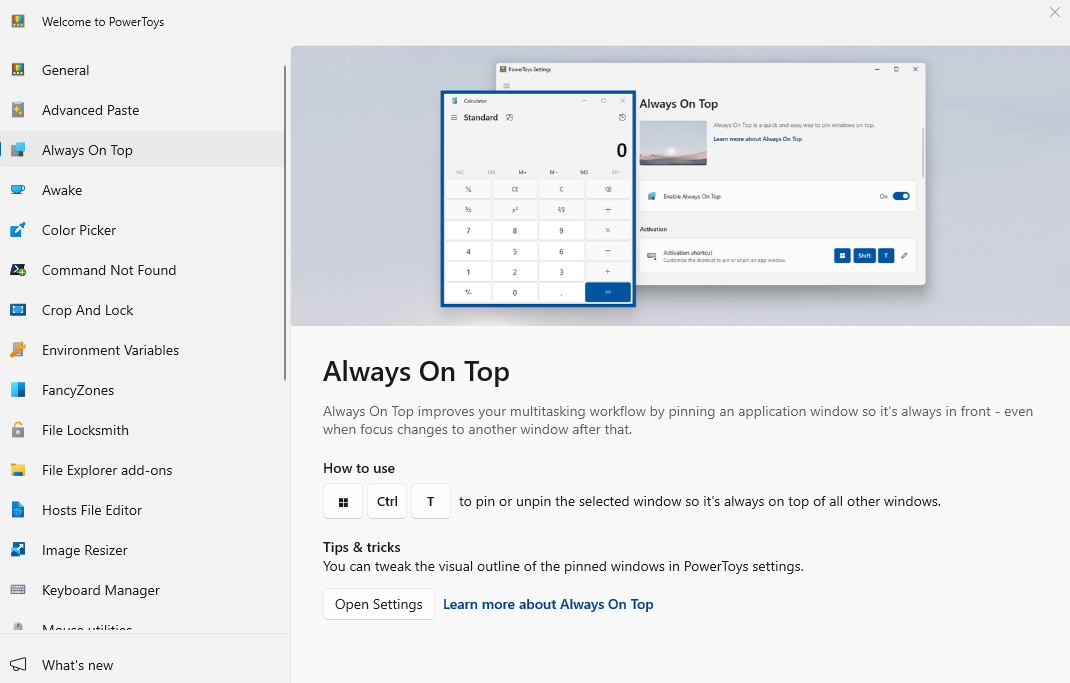
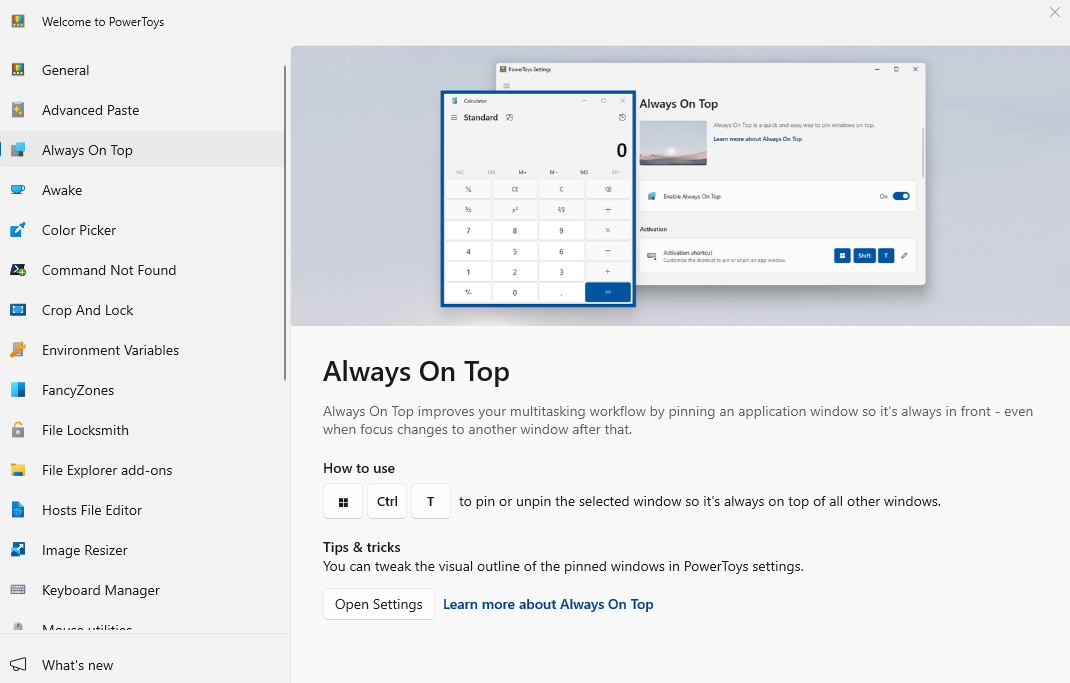
2
Select the Open Settings option in the window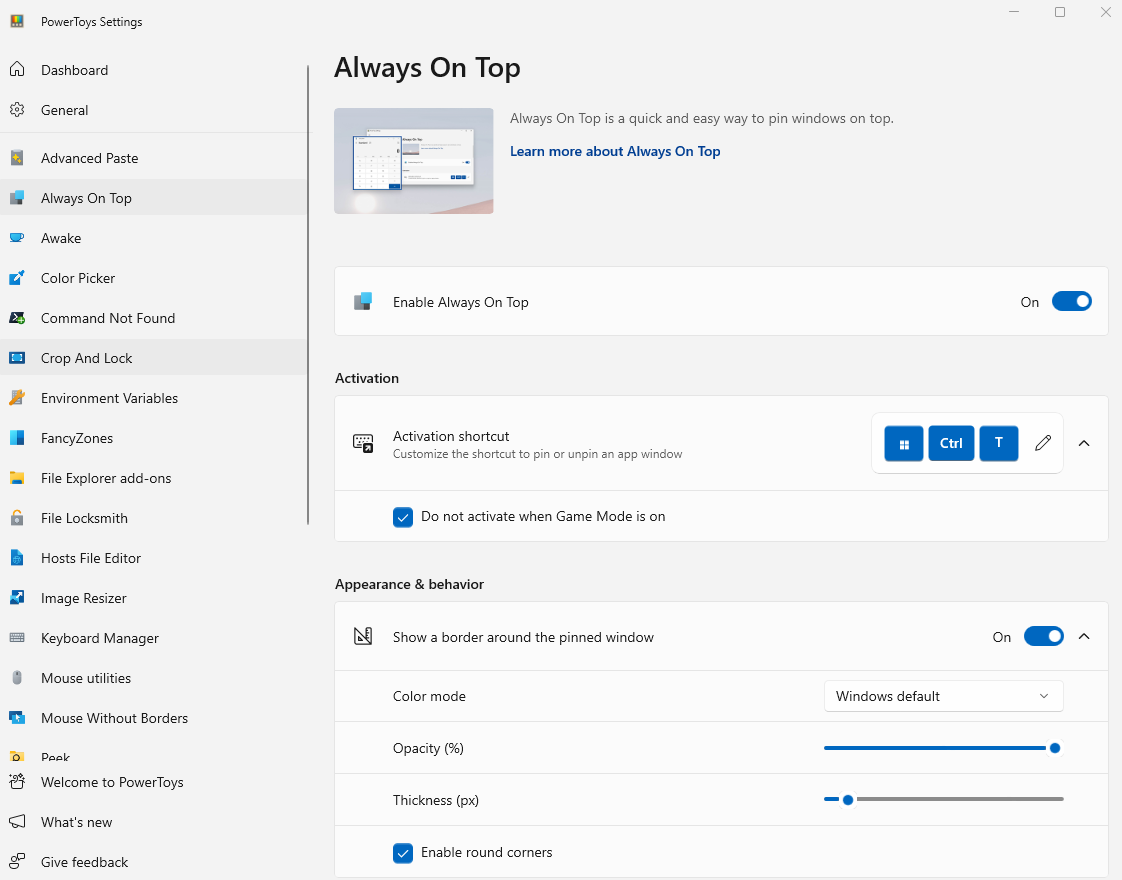
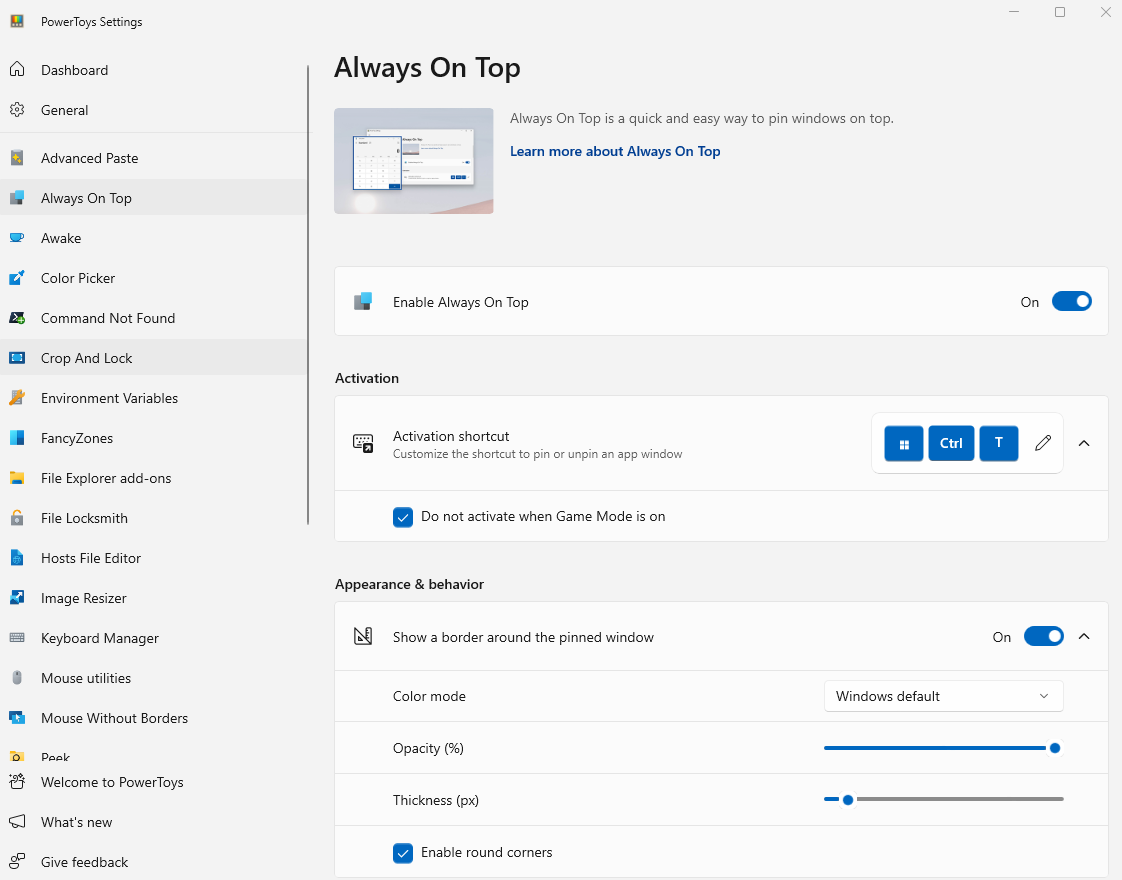
3
Whilst not required, we recommend you adjust the thickness of the feature shown below to a lower value.
Enabling Always On Top for Draftable
1
Navigate to the New Comparison Window for Draftable and ensure you have it selected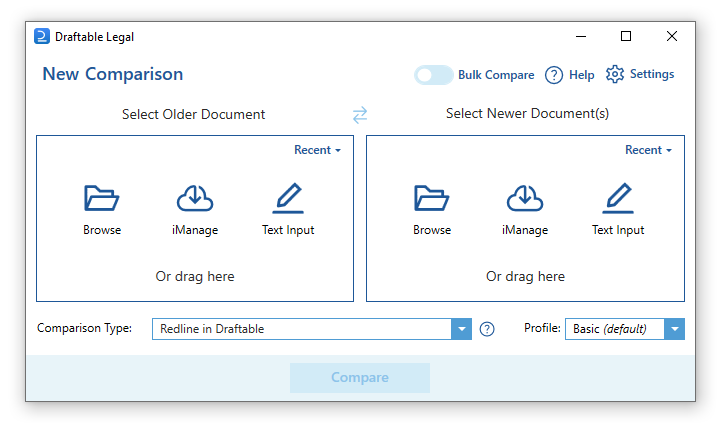
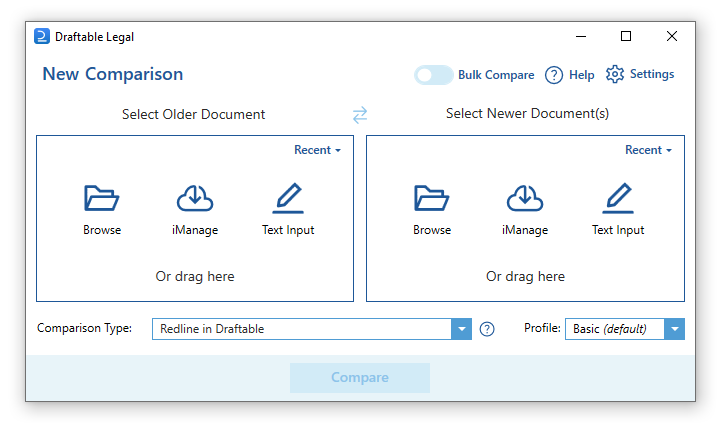
2
Press the hotkey `Windows Key` + `Ctrl` + `T`
3
Always On Top is now enabled for the Draftable New Comparison window, which can be validated with the blue outline seen around the window.