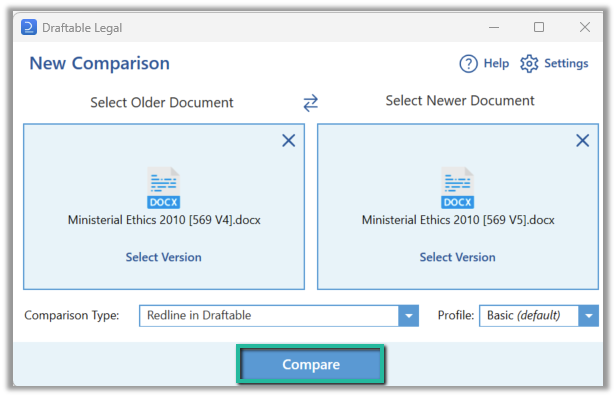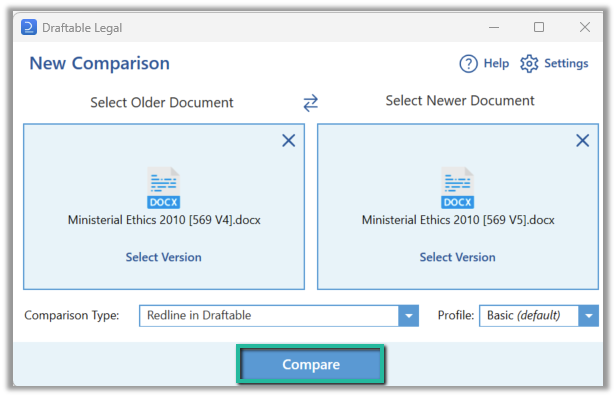Please note: As referenced before this is an integration, meaning that iManage (either on-premise or cloud) has been correctly configured prior to following the steps in this article. If you have not done this, please complete the configuration before returning to the launch steps in this article.
How to launch comparisons directly from iManage
There are a few methods to launch comparisons from iManage, either using the context menus or the toolbar within iManage. To ensure you are getting the absolute full usage of this feature, below outlines all the possible avenues of launching comparisons directly from iManage.Launching comparisons via the context menu
1
Navigate to the desired matter which contains the desired files you want to compare.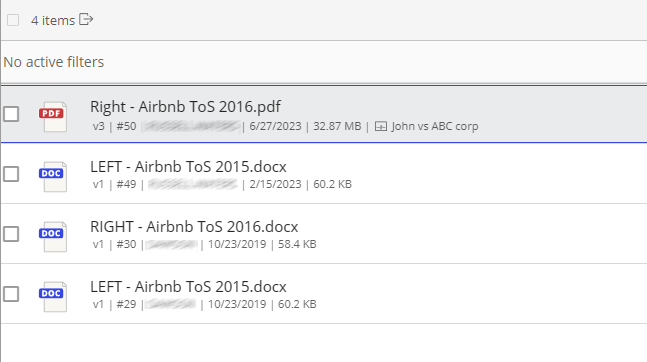
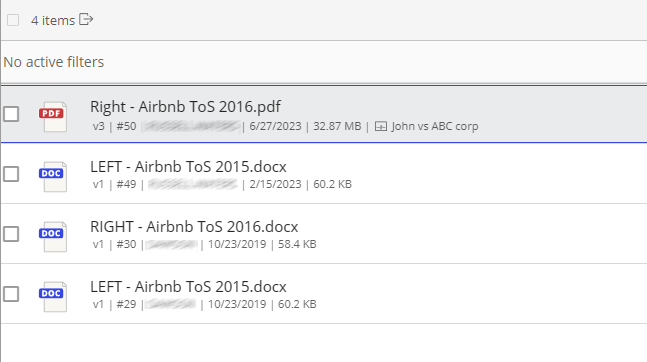
2
Select a file, right-click it, and then select Compare with Draftable.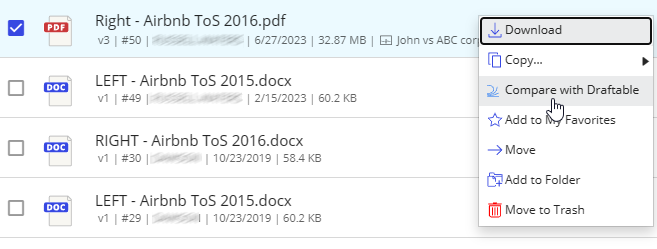
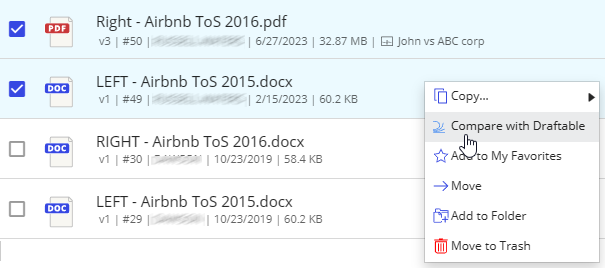
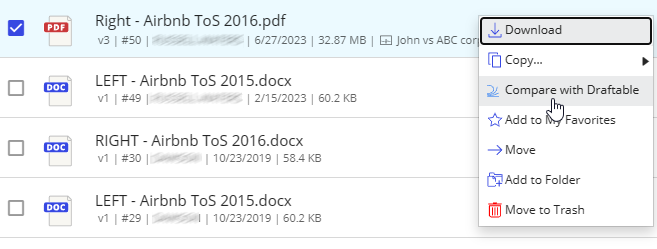
Note: If you select 3 or more files, the Compare with Draftable context menu option will not be available.
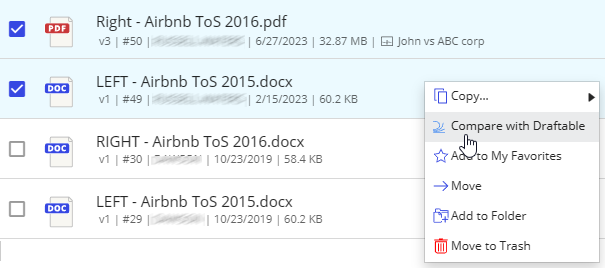
3
Regardless of whether you selected 1 or 2 documents, Draftable Legal will load the New Comparison window with the selected documents, ready for you to Compare.

Launching a comparison via the toolbar menu option
1
Navigate to the desired matter which contains the desired files you want to compare.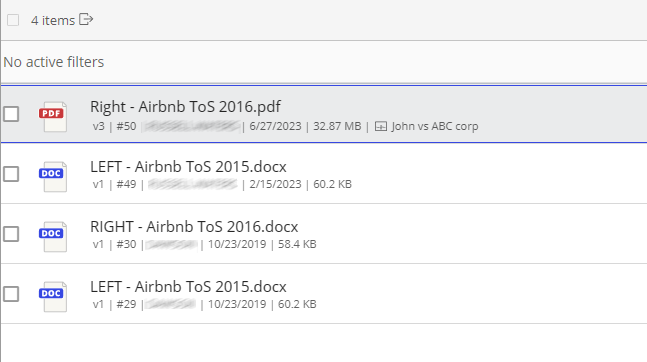
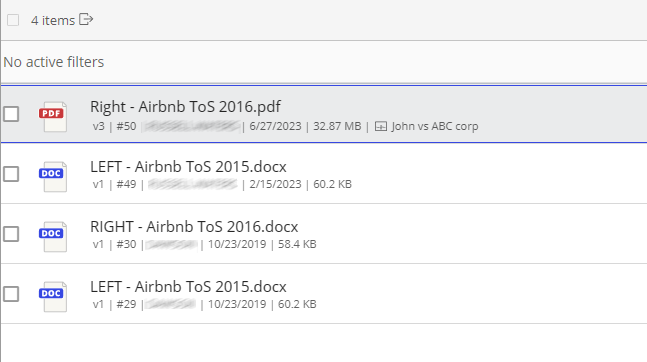
2
Select a file(s), then select the Compare with Draftable icon located in the toolbar.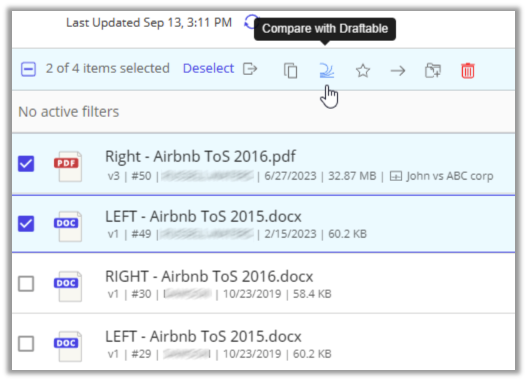
Note: If you select 3 or more files, the Compare with Draftable toolbar menu option will not be available.
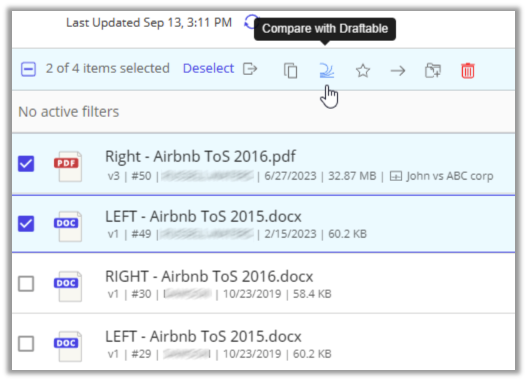
3
Regardless of whether you selected 1 or 2 documents, Draftable Legal will load the New Comparison window with the selected documents, ready for you to Compare.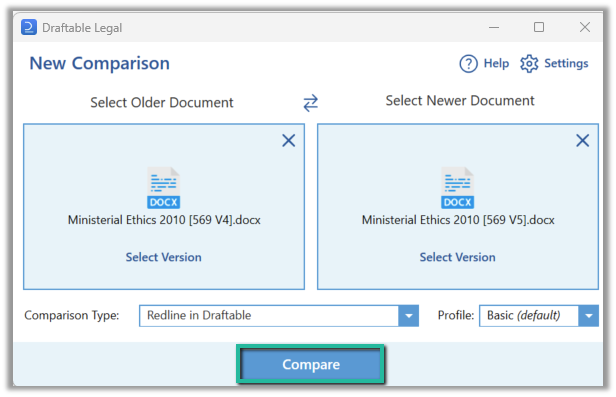
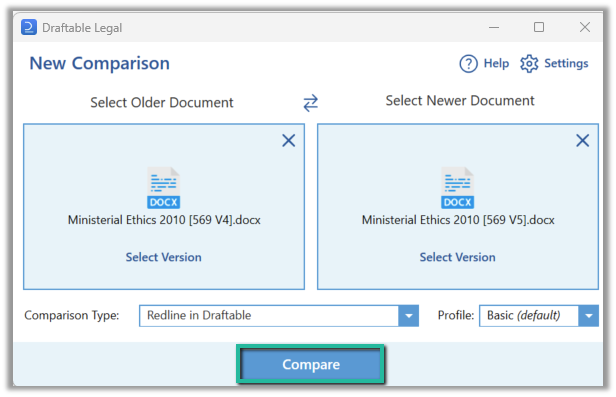
Launching a comparison using a specific document version within the version tab
If you want to compare a specific version of a document in iManage, you can by going to the versions tab.1
Select the file you want to compare the select the versions tab located on the right-hand side.

2
In the versions tab, select and right-click the document you wish to compare by opening up the context menu.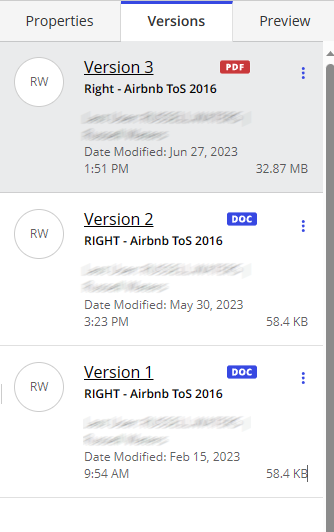
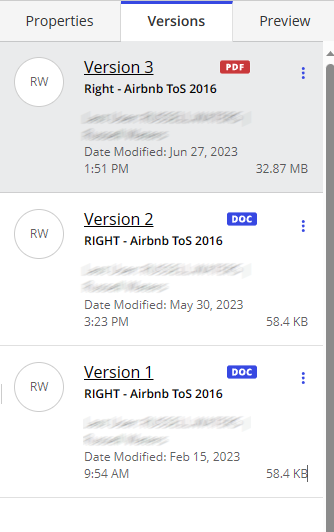
3
Select Compare with Draftable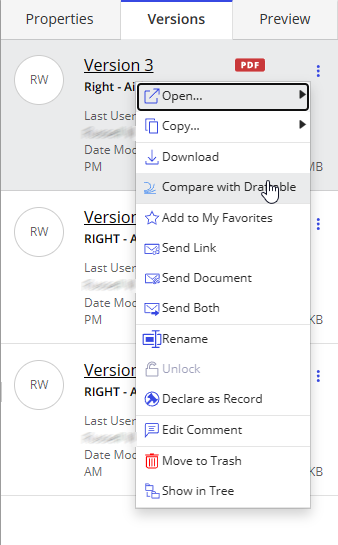
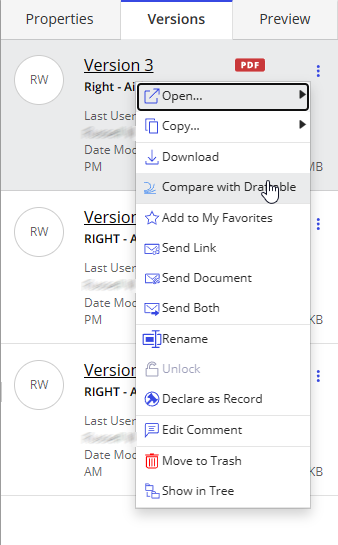
4
Draftable Legal will load the New Comparison window with the selected document, ready for you to Compare.