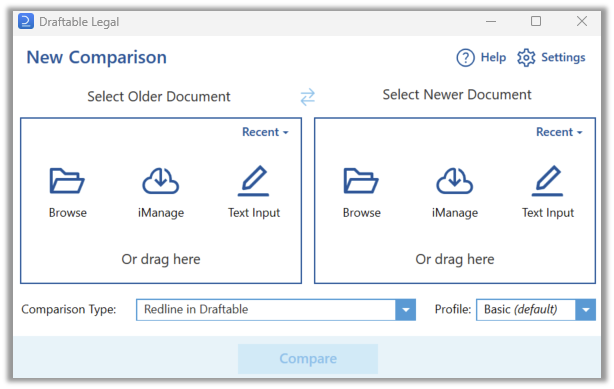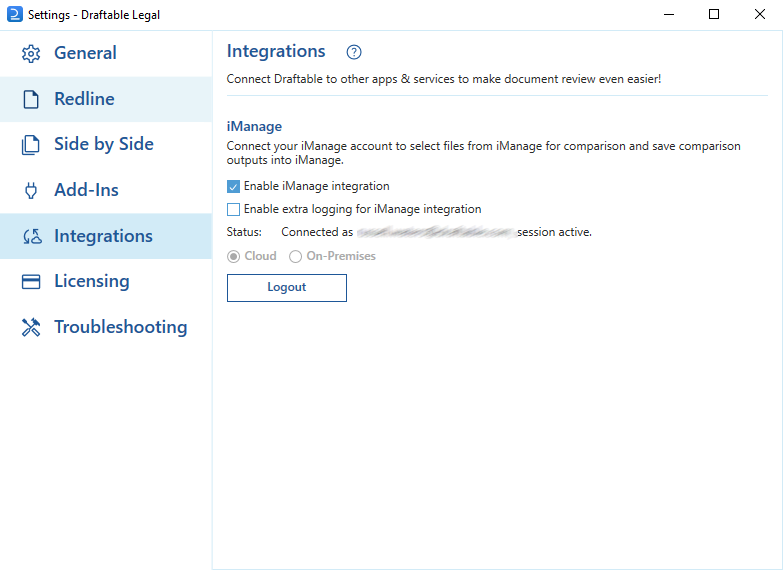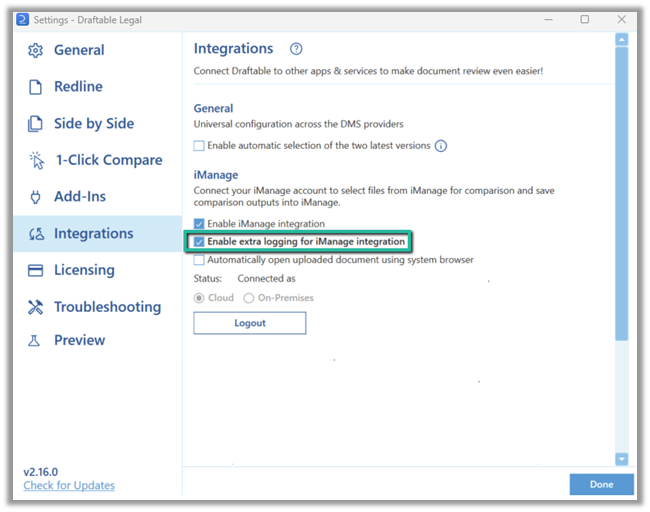How to enable the iManage logging option
Firstly, we need to open the settings menu, this can be done in a few ways:-
Open settings via the Taskbar
1Right-click the Draftable icon in the taskbar2Select Settings as the 2nd option
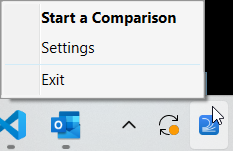
-
Or, open the settings menu via the New Comparison Window
1Open the New Comparison window2Select Settings in the top right of the window