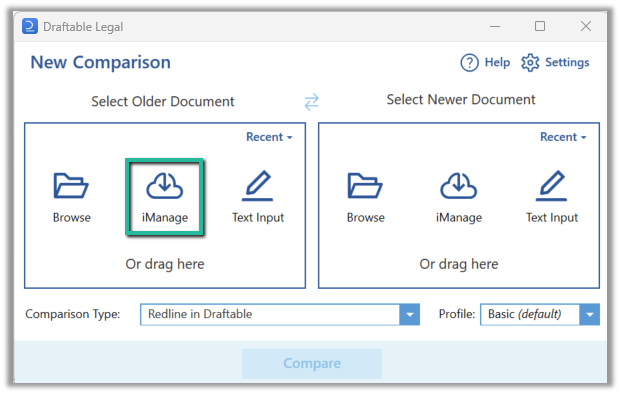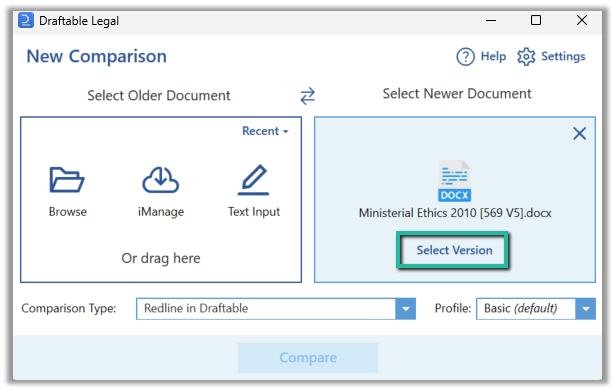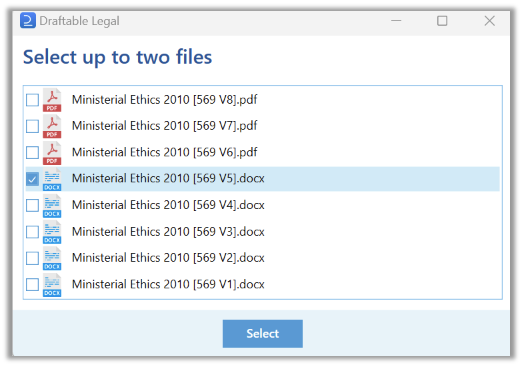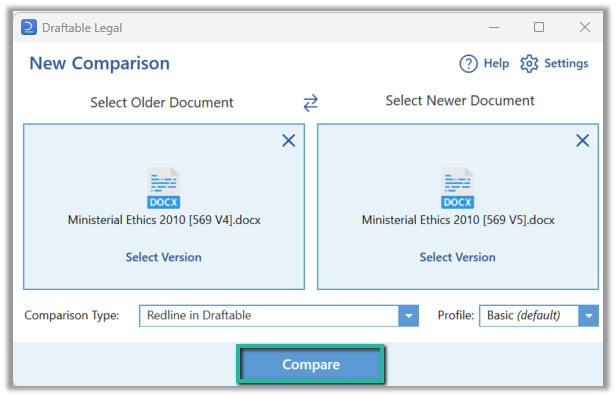How to access document version control
First in the New Comparison window, load a document that contains multiple version from iManage. This can be first done by selecting iManage from the document selection window, and selecting the appropriate document.