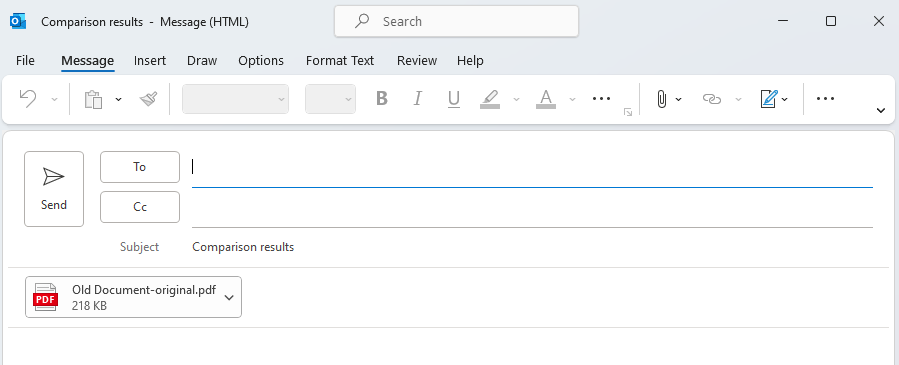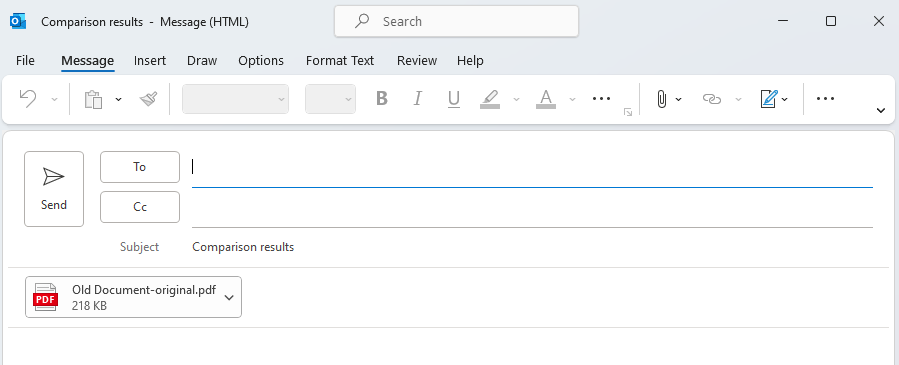Please note:The workflows below are not supported for users using ‘New’ Outlook.
Emailing Redline outputs
1
Start by running a Redline comparison (using the Redline viewer comparison type)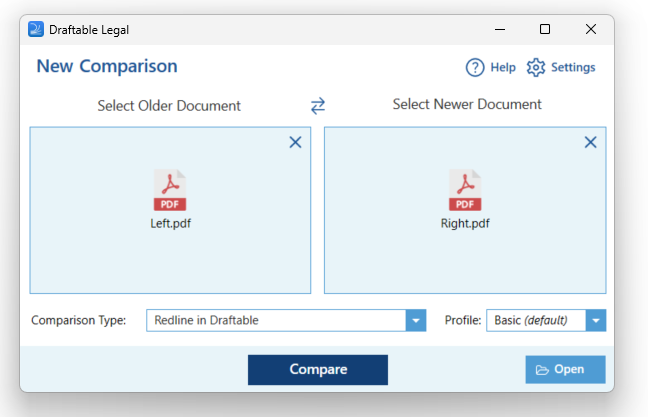
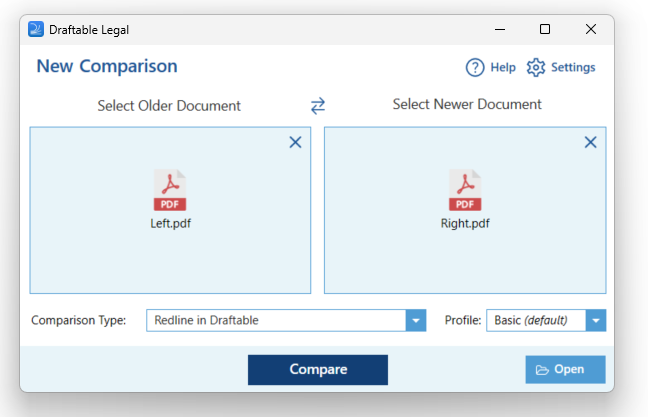
2
In the Comparison window, in the ribbon at the top, you will see a “Email” button. If you click on that, you will see all the options you can choose from.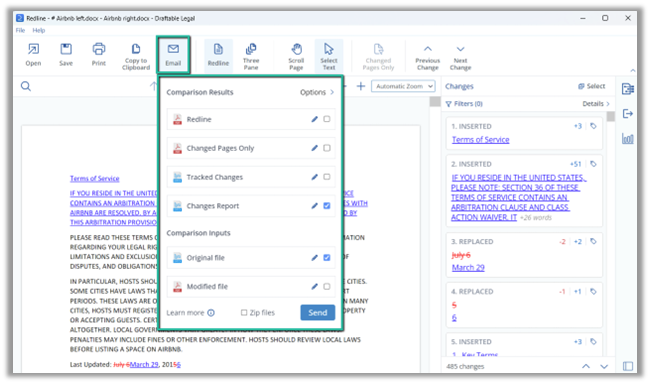
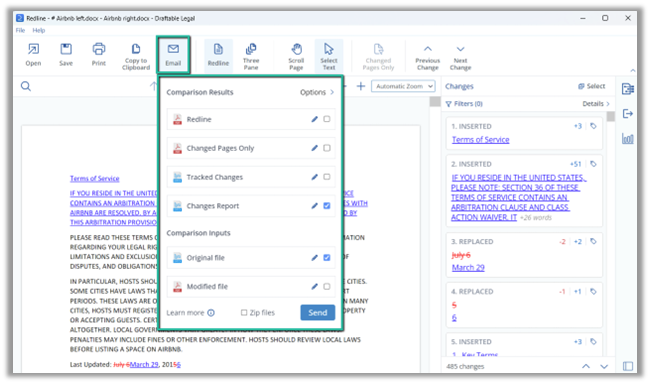
- Redline PDF: This output shows the newer document and marks up all changes on top of that in the Redline view
- Changed Pages Only: This output shows only the changed pages between the older and newer document. It marks up all changes in the changed pages as a Redline view
- Tracked Changes: This output is an MS Office document with the changes shown in Track Changes (a Microsoft Office feature)
- Changes report: Creates a report of all the changes detected within the comparison.
- Original file: An copy of the older document
- Modified file: An copy of the newer document
3
Select which files you want to copy, by checking the box to the right of each comparison type.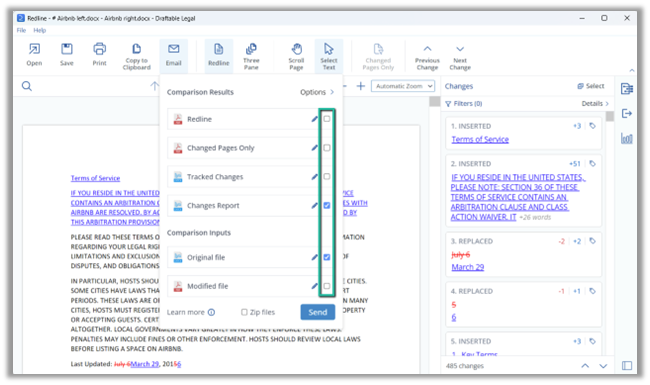
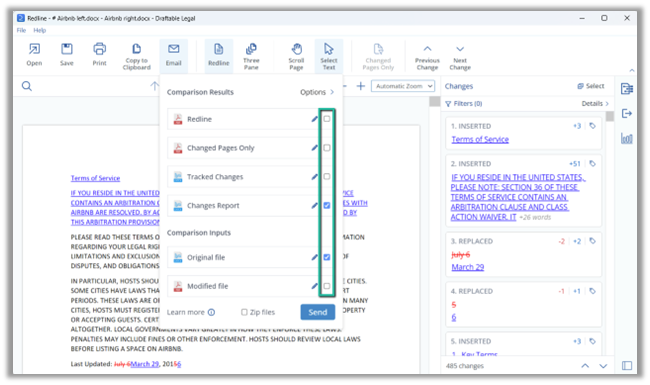
4
You can rename the files by clicking on the pencil icon on the right hand side of the window.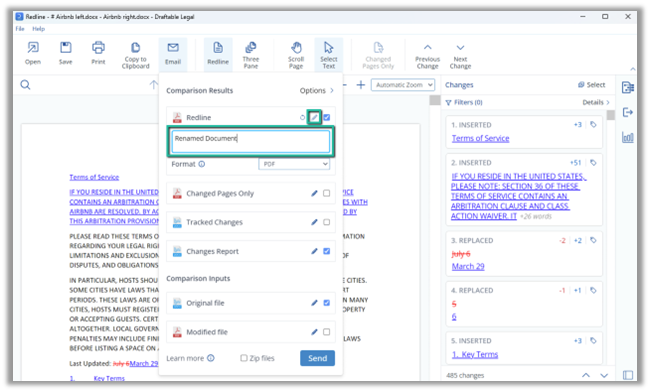
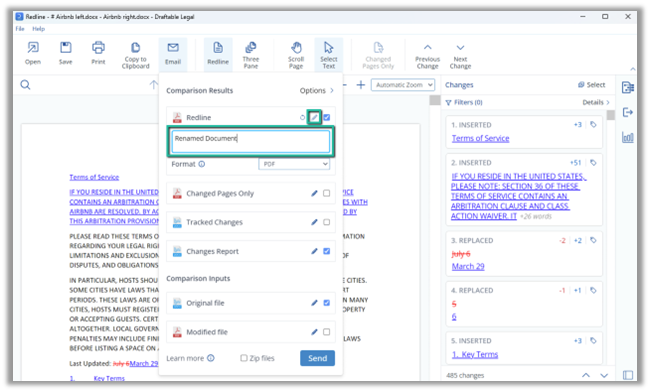
5
You can also change the file format of the Redline and the Original and Modified files. You can pick either PDF or DOCX file formats. Track Changes has to remain as a DOCX file though.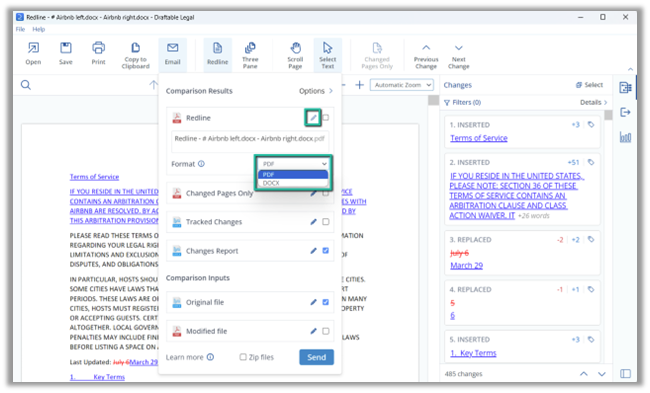
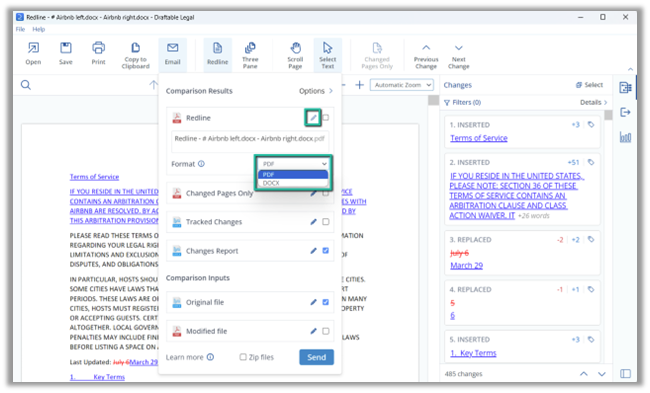
6
With the Changes Report option, you can again decide on the file format, this time the options are DOCX and CSV, while also choosing what changes you want in the report. You can either choose All Changes, are choose to just show the changes you have selected in the Filter you have set on the Change List panel on the right hand side.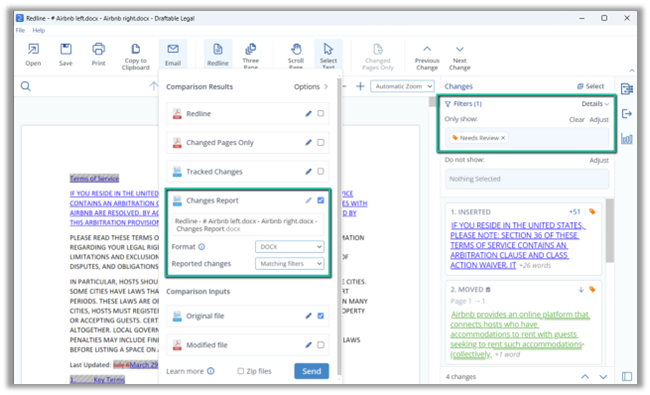
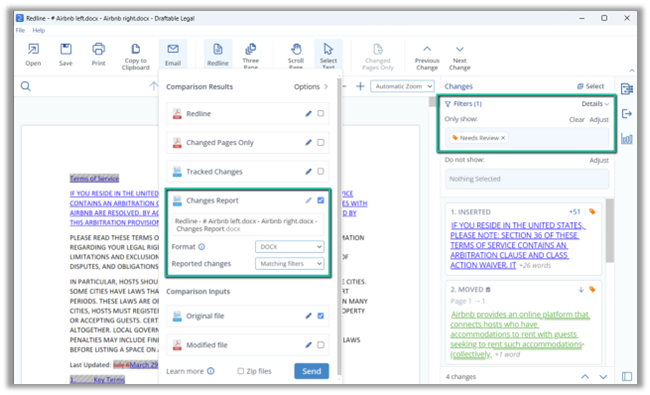
7
If needs be, you can also choose to zip up all the files you have selected before they are copied to the clipboard.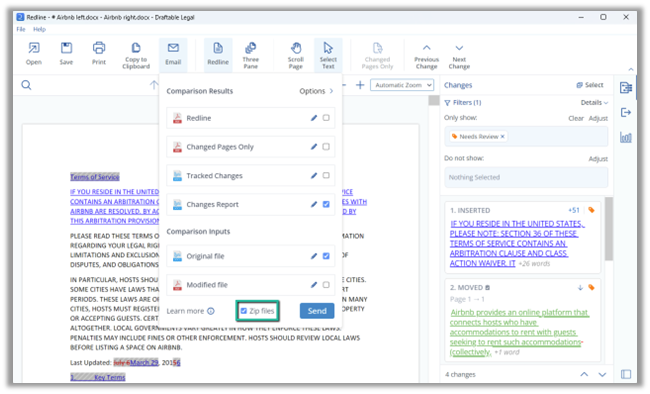
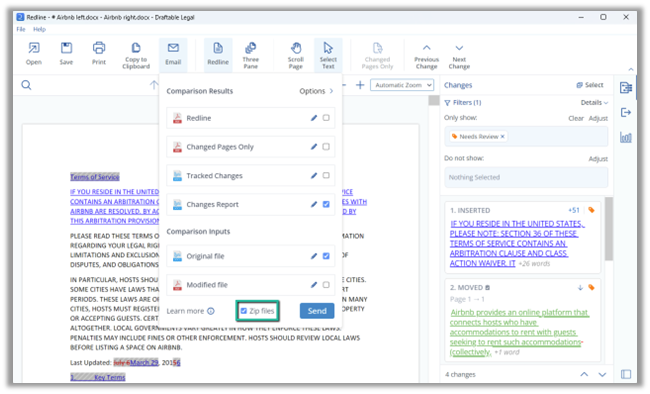
8
Finally click on the “Send” button and the selected files will be added clipboard, ready to be pasted elsewhere, such as an open email etc.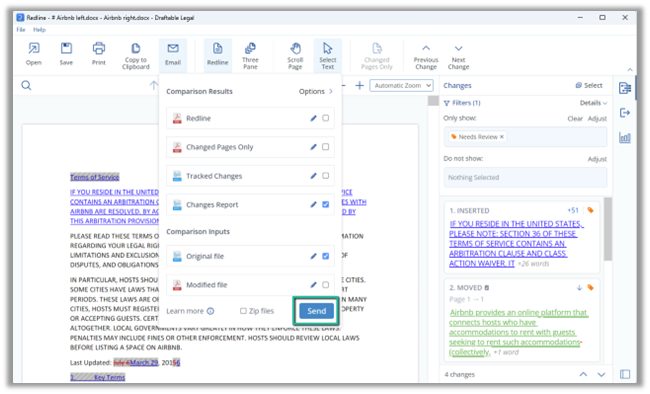
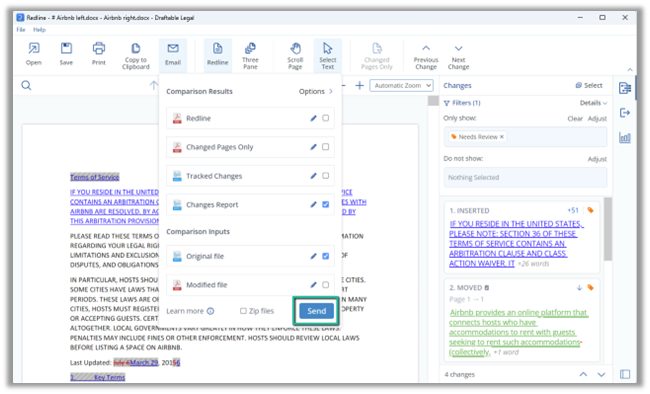
9
Your comparison output will then be attached to an Outlook email message.