Copy to Clipboard options
1
Start by running a Redline comparison (using the Redline in Draftable comparison type).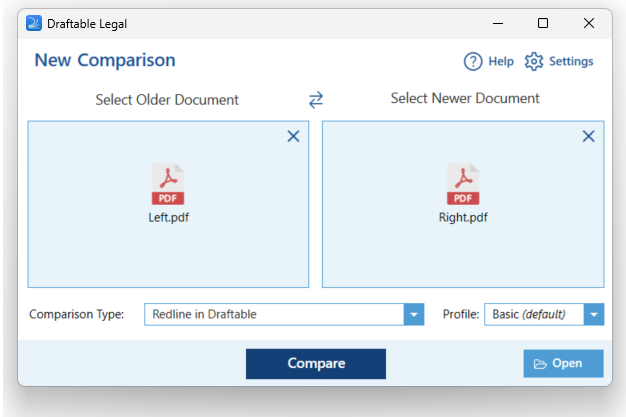
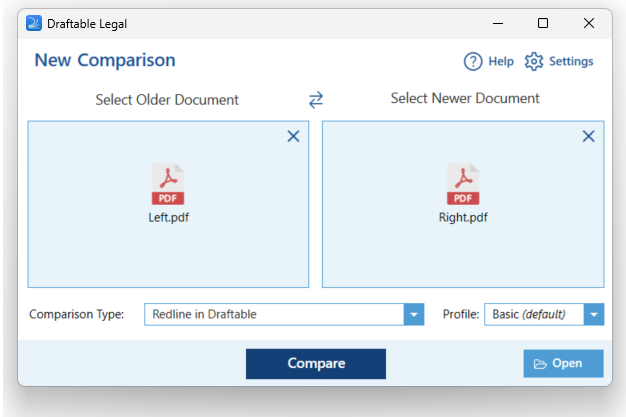
2
In the Comparison window, in the ribbon at the top, you will see a “Copy to Clipboard” button. If you click on that, you will see all the options you can choose from.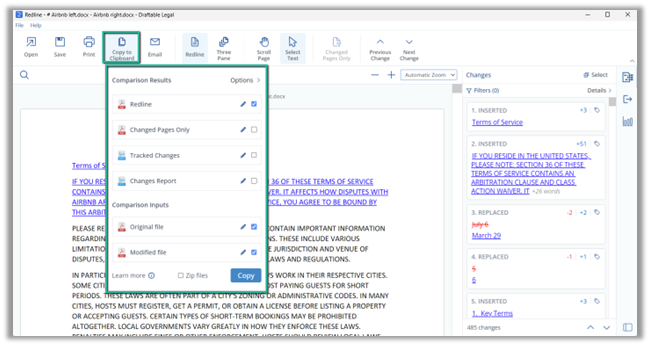
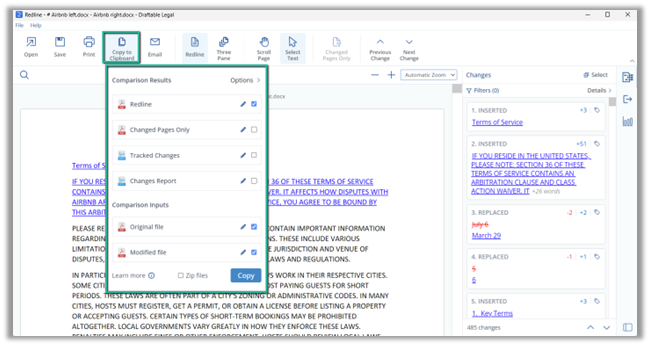
3
Select which files you want to copy, by checking the box to the right of each comparison type.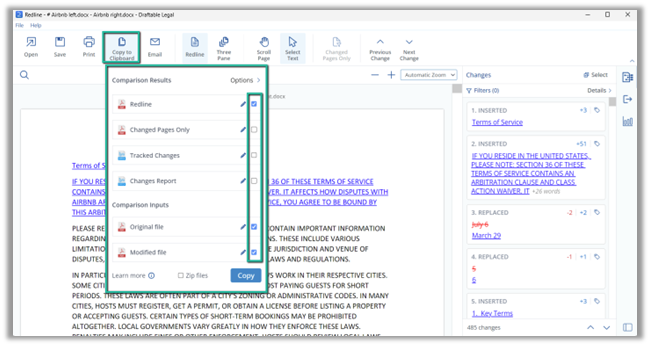
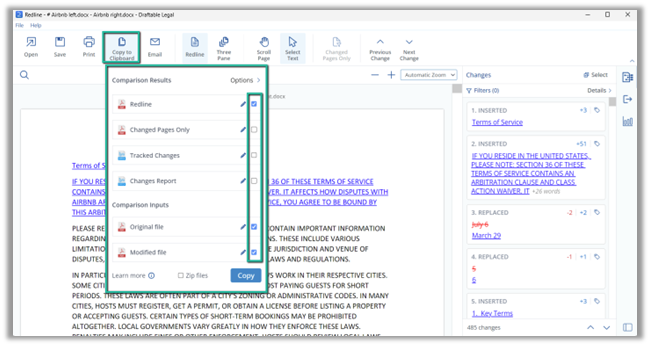
4
You can rename the files by clicking on the pencil icon on the right hand side of the window.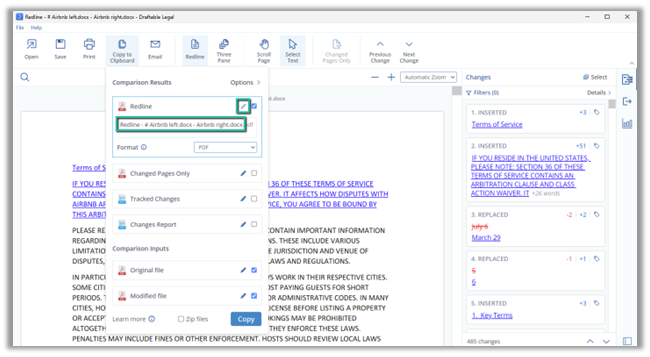
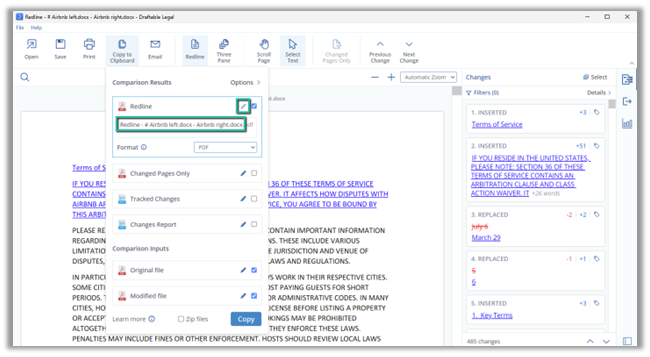
5
You can also change the file format of the Redline and the Original and Modified files. You can pick either PDF or DOCX file formats. Track Changes has to remain as a DOCX file though.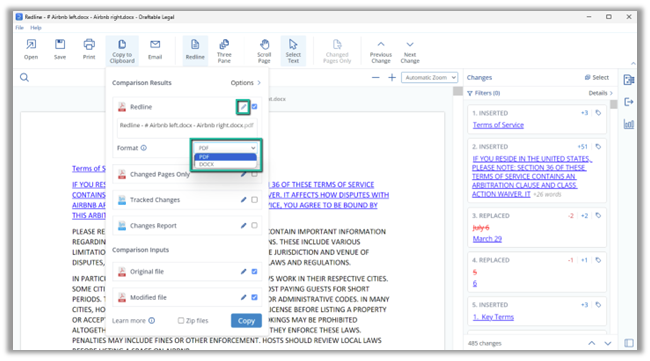
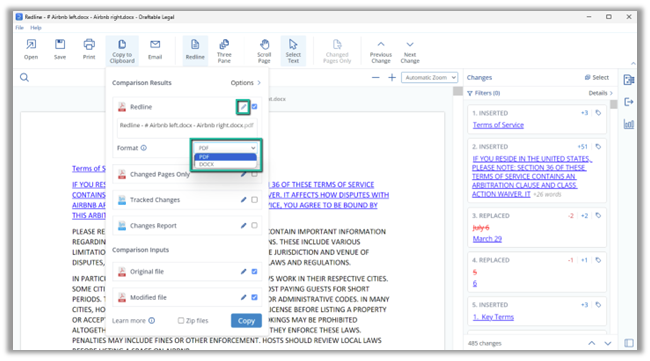
6
With the Changes Report option, you can again decide on the file format, this time the options are DOCX and CSV, while also choosing what changes you want in the report. You can either choose All Changes, are choose to just show the changes you have selected in the Filter you have set on the Change List panel on the right hand side.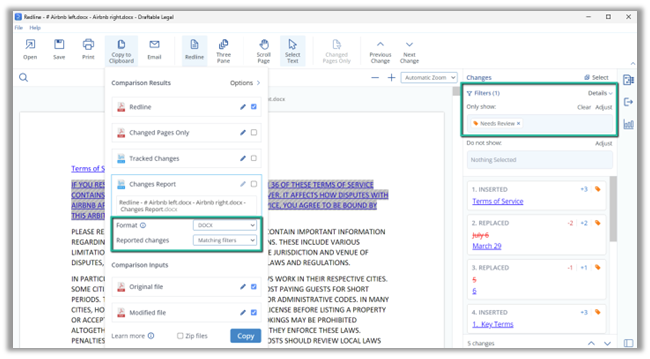
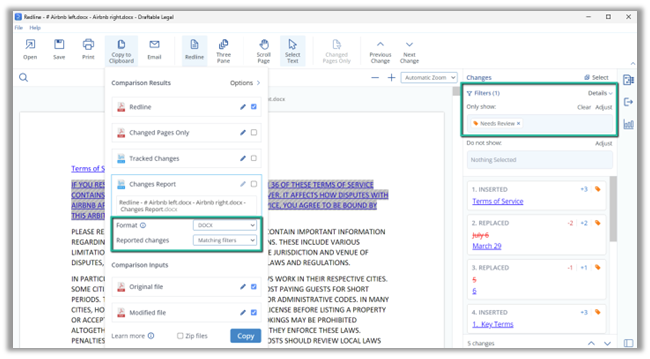
7
If needs be, you can also choose to zip up all the files you have selected before they are copied to the clipboard.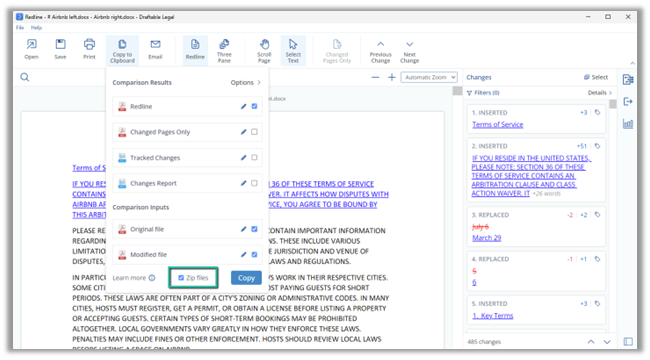
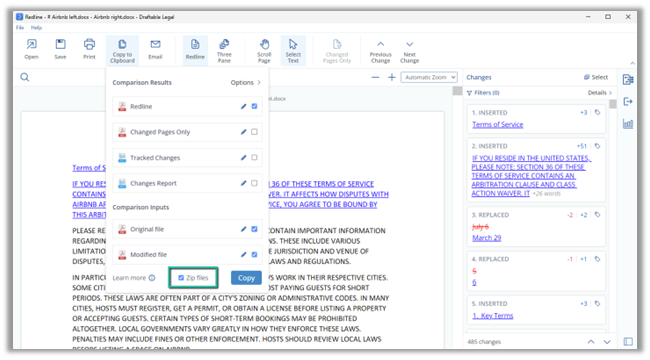
8
Finally click on the “Copy” button and the selected files will be added clipboard, ready to be pasted elsewhere, such as an open email etc.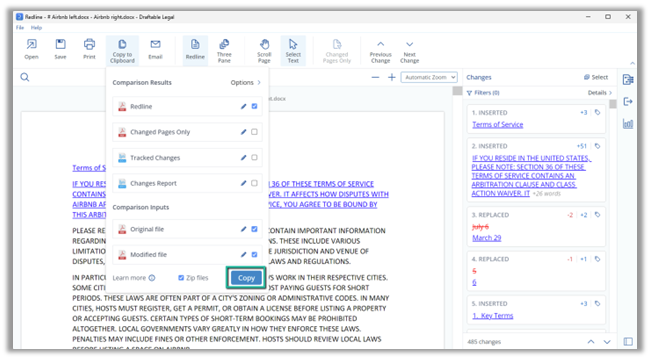
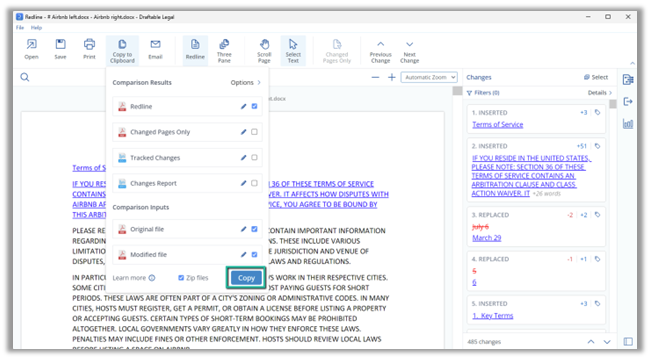
9
You are then all set and can paste your file(s) into your email or file location etc?