Important note:This feature currently only filters for pages that have substantive text changes (e.g. insertions, deletions, moved text). It will not show pages that have only had style changes (e.g. font changes, alignment, etc).
Viewing Changed Pages in Draftable Legal
In Draftable Legal, you can easily view only the changed pages of your Redline comparisons, following the steps below:1
Run a Redline comparison your comparison in New Comparison Window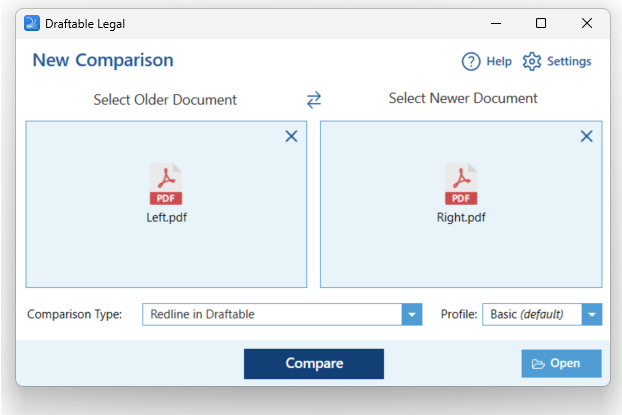
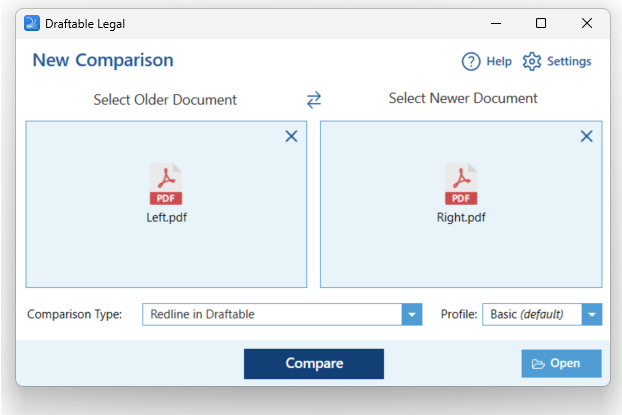
2
Look for the Only Show Changed Pages icon in the toolbar at the top of the interface. Click on it.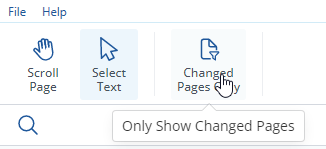
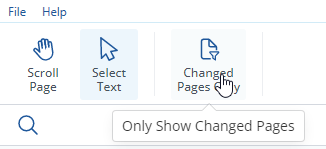
3
This will filter your view to only show the pages where changes have occurred in your Redline Comparison.
Exporting Changed Pages in Draftable Legal
Draftable Legal also allows you to export only the pages of your document comparison that have changes. Here is how to do it:1
Run a Redline comparison your comparison in New Comparison Window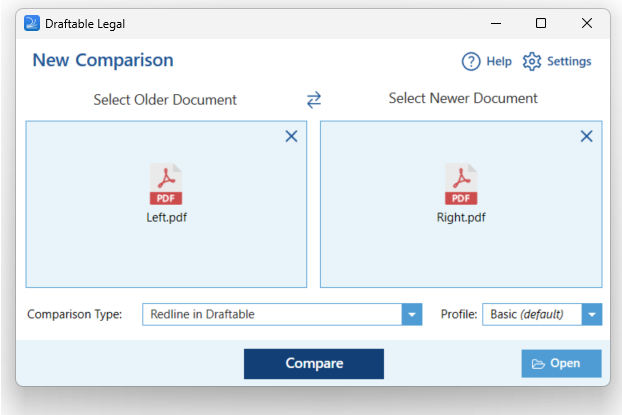
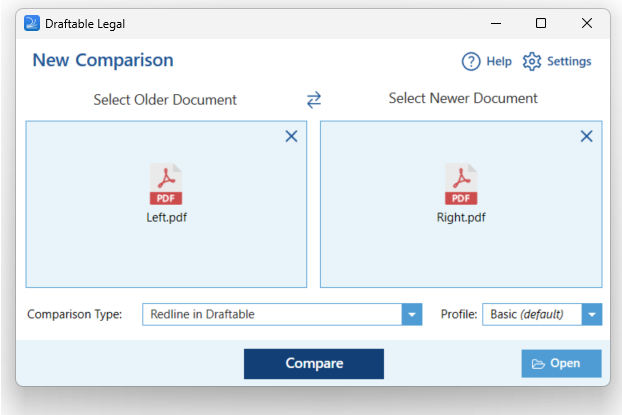
2
On the top ribbon menu of the comparison viewer, select any output options.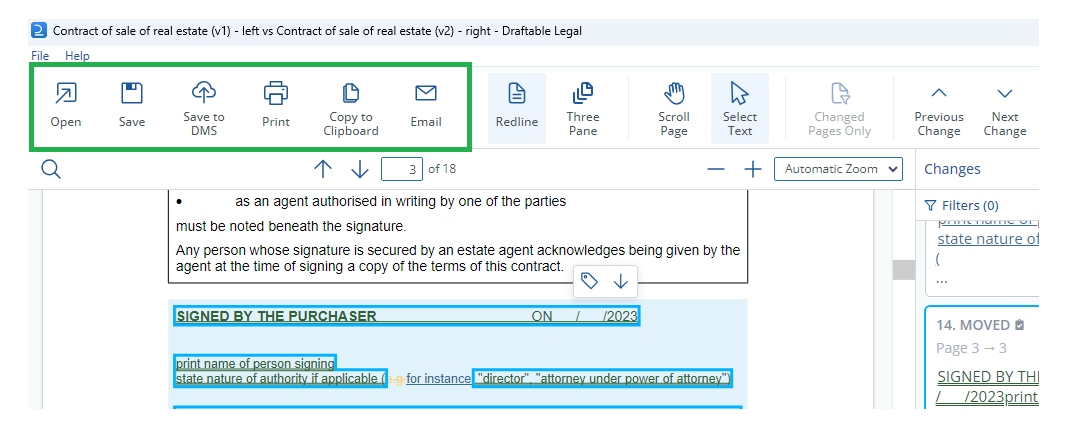
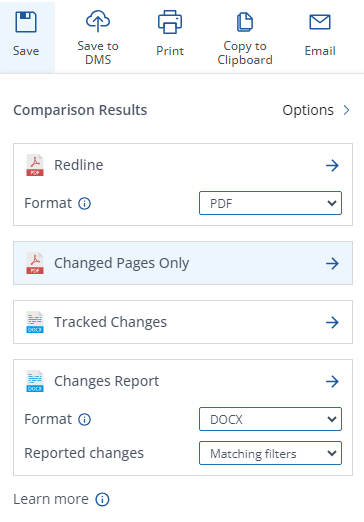
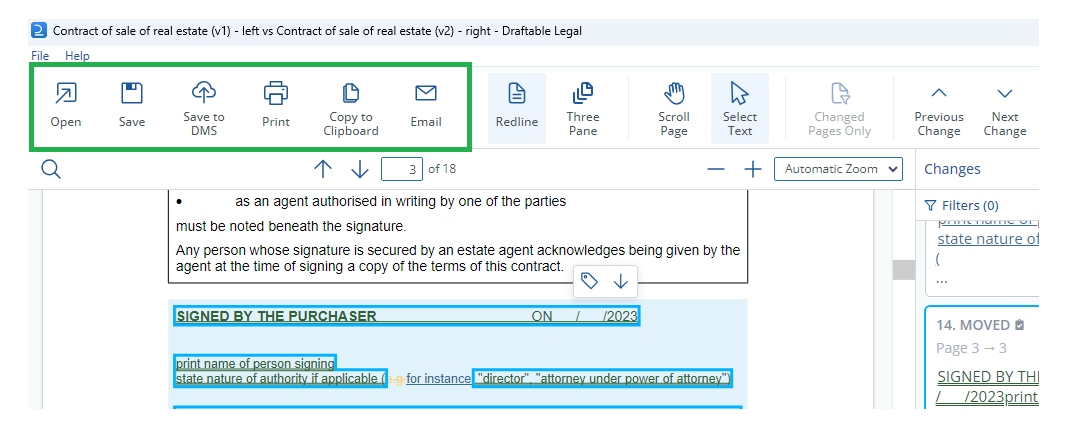
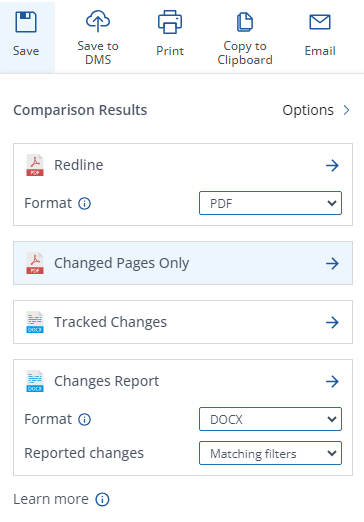
3
After selecting any of the Changed Pages PDF options, you will be prompted to save the export to a location on your computer, DMS or open the export directly.