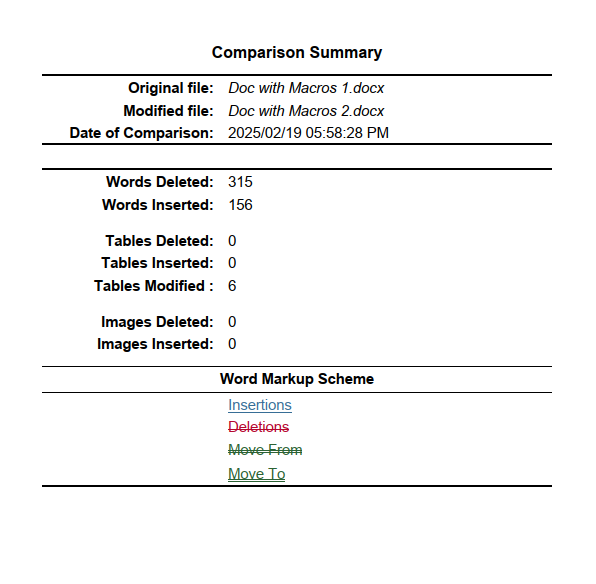
Configuring the Summary Page Placement
To customize how the Summary Page appears in your comparison exports, there are two methods:Configuring the summary page at the time of export
1
Whilst in the comparison viewer, select your desired export option via the ribbon menu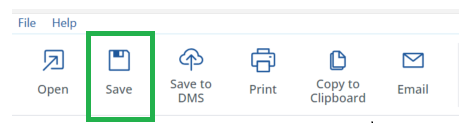
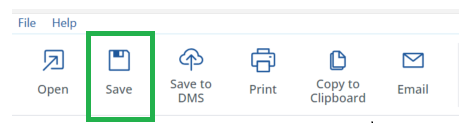
2
When the export menu opens, note that there is text marked as “Options”, go ahead and click this text: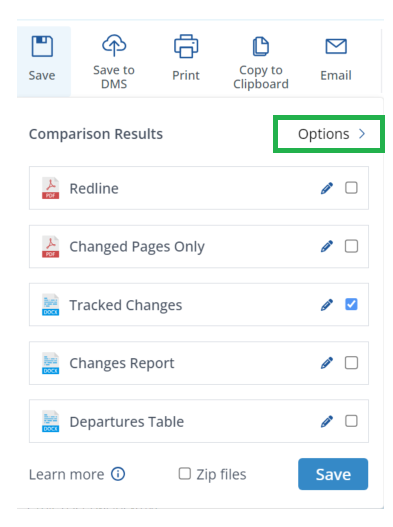
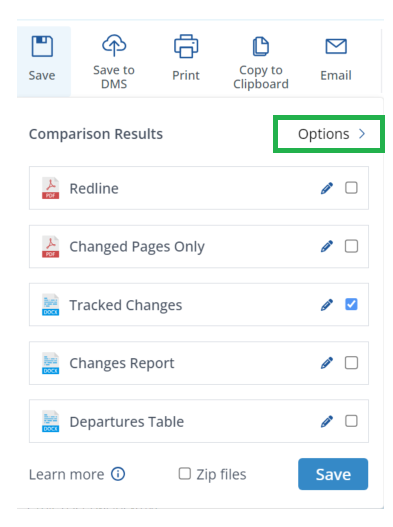
3
Once clicked you will have an option to set the summary page behaviour, there are three options: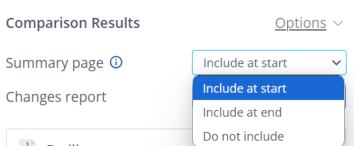
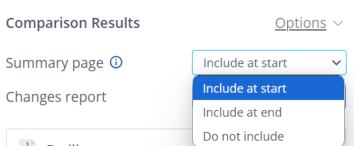
- Do not include – The Summary Page will not be added to your export.
- Include at start – The Summary Page appears at the beginning of the comparison.
- Include at end – The Summary Page appears at the end of the comparison.
4
Continue with your export workflow with the summary page option selected. The export option will include the summary page if you have selected it (either at the start or end of the export).
Configuring the summary page via the settings menu
1
Open the Settings Menu
- Open the settings menu via the New Comparison Window
- Open the New Comparison window
-
Select Settings in the top right of the window
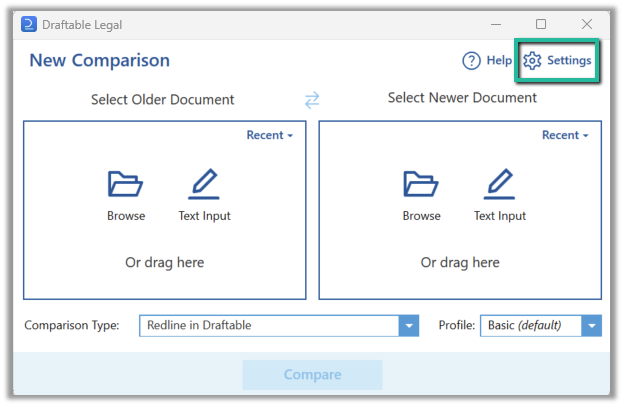
2
Navigate to the Redline Tab
- In the Settings menu, go to the Redline section.
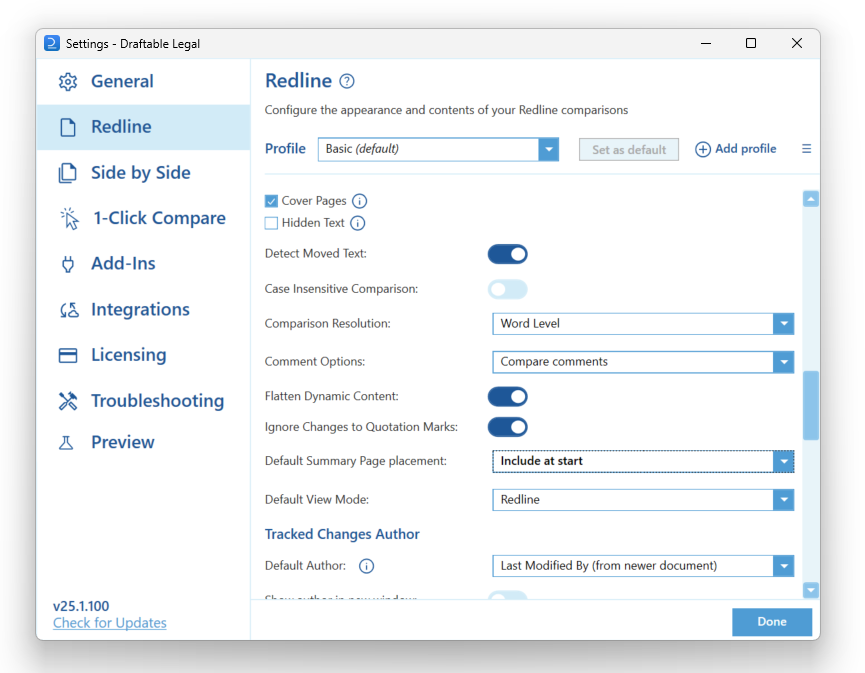
3
Find the 'Default Summary Page Placement' Setting
- This setting controls where (or if) the Summary Page is included in your comparison exports.
4
Select Your Preferred Option
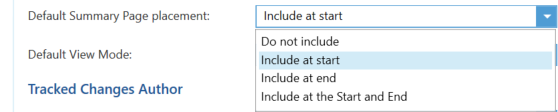
- Do not include – The Summary Page will not be added to your export.
- Include at start – The Summary Page appears at the beginning of the comparison.
- Include at end – The Summary Page appears at the end of the comparison.
- Include at start and end – The Summary Page appears both at the start and end of the comparison.